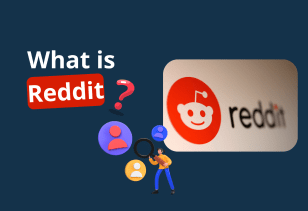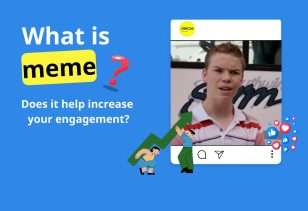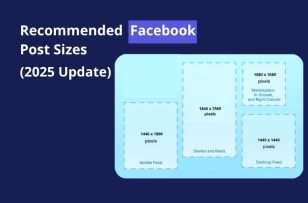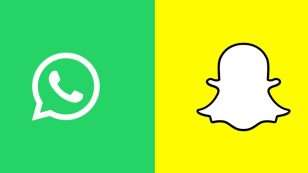In the past, ChatGPT was mainly seen as a question-and-answer tool.
Now, OpenAI has expanded it into a full AI-powered search and shopping platform.
The “Get Found on ChatGPT” feature is a major breakthrough — it allows products, services, or website content to appear directly inside ChatGPT whenever users ask related questions.
What is “Get Found on ChatGPT”?
“Get Found on ChatGPT” is a new OpenAI feature that lets businesses, online stores, and retailers show their products directly inside ChatGPT when people search or ask about related items.
Instead of plain text, ChatGPT can display real product cards—with an image, name, price, stock status, and a Buy Now button. Users can view, compare, or even pay inside ChatGPT with Instant Checkout, without leaving the chat.

According to ChatGPT Merchants,
“Users search naturally in ChatGPT, and the system suggests the most relevant products from across the Internet. Any store can be discovered.”
This means if you own a website or Shopify store with a properly formatted product feed, your products can appear directly inside ChatGPT.
Your feed should include:
- Product name: clear and easy to understand
- Short description: highlight benefits or unique features
- Price: include currency
- Availability: in stock / out of stock
- Image: high quality with a clean background
- Product link: direct link to the product page
- Product code: SKU or GTIN for accurate identification
- Website accessibility: your site must allow AI crawlers (“bots”) to index content
Once these are in place, ChatGPT can automatically discover and display your products when users ask about related items.
This visibility is not based on paid ads, but on factors like relevance, price, availability, and brand credibility.
ChatGPT is redefining SEO through AI Discovery: instead of users searching manually, the AI proactively suggests the most relevant products based on their needs, behavior, and chat context.

“Get Found on ChatGPT” isn’t just a new feature — it’s a turning point in how AI connects consumers and businesses.
It allows your products and content to be proactively recommended by AI to the right people, at the right time — naturally, freely, and effectively.
This marks the beginning of a new era of AI Discovery for every seller and content creator.
Benefits for Merchants
- Reach real customer demand — no ads required: Your products appear naturally based on relevance to user queries, helping you attract new customers without paid advertising.
- Boost conversions with Instant Checkout: Buyers can complete purchases directly in the chat, reducing the buying process to just a few steps.
- Keep full control of logistics: You handle orders, payments, shipping, and returns — ChatGPT simply acts as the gateway that helps customers decide to buy.
- Transparent, performance-based costs: No display fees — you only pay a small amount when an order is completed, improving your natural CAC and ROAS.
- Fair competition with big brands: Product ranking depends on data quality, stock status, and fair pricing — meaning small stores can stand out if they meet the right standards.

How it Works
To make your content or products discoverable on ChatGPT, your website first needs to allow AI bots to access it and provide clear, structured data.
When users ask a question, ChatGPT gathers information from multiple sources, ranks results by relevance (not paid placement), and shows the most suitable answers directly in the chat.
From a technical standpoint, focus on three key foundations:
- Open access for bots: Don’t block them in robots.txt, have a valid sitemap.xml, and ensure your site is indexed by Bing so ChatGPT can reference it.
- Structured product data: Include clear titles, easy-to-understand descriptions, high-quality images, updated price and stock, product links, and identifiers (SKU/GTIN).
- Relevance drives visibility:The more your content matches user intent — available stock, fair pricing, trusted source — the higher the chance ChatGPT will recommend it.
At this point, you may ask:
“How can AI consistently find and understand my key pages?” The answer is simple — use a “content map” for AI, called llms.txt.
This small file, placed in your domain’s root directory, lists your core URLs (products, collections, blogs/FAQs, and policies), helping ChatGPT and other AI systems grasp your site structure and read the right sections first.
What is the llms.txt file?
The llms.txt file is a small text document placed in the root directory of your domain (for example: https://yourdomain.com/llms.txt) and acts as a “summary map for AI.”
Its purpose is to tell ChatGPT and other AI chatbots which URLs on your website are most important — the pages you want AI to read first and interpret correctly, such as:
- Products (featured or key items)
- Collections / Main categories
- Blog / FAQ (guides or informational posts)
- Policy or brand information pages
While bots can crawl your site automatically, llms.txt helps them prioritize the right pages, avoiding missed or misinterpreted content.
This increases your website’s chances of being read, understood, and displayed accurately in AI search results.
Simply place the llms.txt file in the same directory as your robots.txt, and verify it by opening:
https://yourdomain.com/llms.txt
- If the page shows a 404 error, the file hasn’t been activated yet.
- If you see plain text code or listed URLs, the file is successfully enabled.
How to create an llms.txt file for Your WordPress/WooCommerce and Shopify
1. Create an llms.txt file for Shopify Store
You can easily set up llms.txt with the Orichi Product Feed app, it’s quick, automatic, and requires no coding skills at all.

In just a minute of setup, your Shopify products can appear on ChatGPT and here’s how to use it.
Step 1: Open the app → go to Get found on ChatGPT (left menu, under Orichi Product Feeds).

Step 2: Turn on LLMs.txt Generator → switch Enable = ON.

Step 3: (Optional) Set up Auto Synchronize Schedule → choose Daily or Weekly to automatically update the file.

Step 4: In the llms.txt File URL section:
- Click Preview Link to view the current content of your llms.txt file.
- To refresh immediately, click Re-Generate.

Step 5: Configure Content Settings (select what should appear in your llms.txt):
- Featured Products: Click Select products and choose a few main or best-selling items (recommended fewer than 10).
- Products: Tick Include only key products to keep the file concise. You can also Include/Exclude items by product or tag.
- Collections: Click Select collections to add your main categories.
- Optionally, tick Blog posts and Pages if you want AI to read your blog, FAQ, or policy pages.

Step 6: Under AI Assistants Allowed Access, tick the assistants you want to grant access to (e.g. ChatGPT, Claude, Gemini, Perplexity, DeepSeek).

Step 7: Quick Check
- Click Preview Link (in the File URL section) or open your browser and go to https://yourstore.com/llms.txt.
- Ensure the file shows plain text, with one important URL per line.
- Open a few URLs to confirm they load properly (no 404 errors).

Done: Each time you add or update an important product, collection, or blog, return to this page and click Re-Generate to refresh your llms.txt file.
After you’ve created and updated your llms.txt file, just sit back and give it a little time.
Usually, it takes around 2–3 weeks for AI bots to crawl your site, read the file, and update their systems.
So don’t worry if you don’t see results right away — the bots need that time to discover, process, and index your content properly.
2. WordPress/WooCommerce
If you’re using WordPress with Rank Math, that’s great and it now supports creating and managing the llms.txt file directly from your dashboard.
You don’t need to code or upload anything manually — just enable the llms.txt module in Rank Math, choose which pages or posts you want AI to see, and the plugin will handle the rest automatically.

Step 1: Turn on the llms.txt Module
- Go to Rank Math SEO → Dashboard in your WordPress Admin.
- Find llms.txt and toggle it On.
- If the module doesn’t appear, update Rank Math to the latest version.
Step 2: Configure llms.txt
- Go to Rank Math SEO → General Settings → Edit llms.txt (or click the settings icon in the module).
- Choose the Post Types you want to include (e.g., Posts, Pages).
Note: Content marked as noindex will not be added to llms.txt.
- Select Taxonomies (e.g., Categories, Tags) if you want them listed.
- Set the maximum number of entries (default is 100) — adjust as needed.
- In the Additional Content box, manually add key URLs or notes (one item per line).
- Click Save Changes.
Step 3: Preview & Verify
- At the top of the Edit llms.txt tab, click Preview.
- Or open directly: https://yoursite.com/llms.txt
- Check that it includes a short intro, your key URLs, and any relevant notes.
Read more: How to Shopify CSV Import: A Complete Guide for 2025
Display Optimization Tips for ChatGPT
1. Focus on what ChatGPT values most
ChatGPT doesn’t sell ad placements — it ranks products based on relevance.
That means your titles and descriptions should clearly answer what buyers are looking for: what the product is, its price range, and material or features.
All results shown in ChatGPT are organic, selected by context and relevance, not by paid promotion.

If you wish, you can enable Instant Checkout so users can click Buy and complete their purchase right inside the chat.
Orders, payments, and deliveries still go through your system. Buyers don’t pay extra — sellers only pay a small fee when an order is completed.
If you are a merchant, you want to turn chats into checkouts instantly. Let’s discover how to Turn chats into checkouts
2. Prepare the “data source” so ChatGPT can see you
- Export a complete, always-fresh product feed: name, description, clear images, accurate price, and in-stock/out-of-stock status.
- Update immediately when product info changes so ChatGPT doesn’t show outdated details.
- Group variants correctly (color, size, volume) so the AI doesn’t mix up SKUs.
- Add shipping/returns policies and contact info to build trust.

3. Open the door for AI to crawl your site
- Make sure your site is indexed by Bing: verify your site, submit your sitemap, and confirm robots.txt does not block needed bots.
- (Recommended) Create an llms.txt file in your domain root listing key URLs (collections, bestsellers, FAQs, policies). This helps AI understand and fetch the right content.
Note: llms.txt is a new suggestion. Support varies by platform, but it’s very helpful for eCommerce sites.
4. Write in the “buyer’s language”
- Product title: natural and semantic, e.g., “100% Soy Candle — light scent, under $30.”
- Short description: who it’s for, what problem it solves, what makes it different.
- Images: clean background, even lighting; include at least one full shot and one close-up of details/material.
5. Understand ChatGPT’s ranking signals
When multiple stores sell the same item, ChatGPT considers:
- Availability (in stock vs. out of stock)
- Price and seller credibility
- Completeness and accuracy of product data
Note: Instant Checkout does not boost ranking, but it shortens the buying journey.
6. Quick one-page checklist
✅ Titles/descriptions match what buyers actually ask.
✅ Clear images, clean background, consistent layout.
✅ Product feed has all fields; price & inventory kept up to date.
✅ Bing indexing OK: site verified, sitemap submitted, robots.txt not blocking.
✅ (Optional) llms.txt lists your key URLs.
✅ (Recommended) Enable Instant Checkout to lift conversions.
Write to the buyer’s intent, keep product data accurate–complete–fresh, let Bing and AI crawl your site, optionally add llms.txt to guide bots, and use Instant Checkout to speed up conversions. It’s all about content relevance, not ad spend.
Case Study: How LeafGlow Got Recommended for “soy candles under $60”
Step 1. Use Orichi Product Feeds
- Turn on Get Found on ChatGPT → the app auto-creates an llms.txt file at your domain root.
- This file lists key products / collections / blogs so ChatGPT and other AIs read the right content.
Step 2. Keep the Product Feed clean and correct
- Every product must include: title, description, image, price, availability, product link, SKU/GTIN.
- Enable Auto-Refresh Feed so price and stock update in real time.
Step 3. Let AI bots crawl your site
- Verify your site in Bing Webmaster Tools.
- Submit sitemap.xml.
- Check robots.txt to ensure you’re not blocking bots like Bingbot or OAI-SearchBot.
Results

- LeafGlow products were automatically suggested by ChatGPT for most purchase-intent queries.
- Traffic from ChatGPT grew fast, with users landing directly on product pages.
- Shorter buying journey after enabling Instant Checkout (customers can pay inside the chat).
- No display fees; only a small fee applies when an order is completed.
“Get Found on ChatGPT” marks a major shift in how online discovery works — moving from searching to being found by AI.
By preparing clean, structured product data, opening your site for AI crawlers, and writing content that truly speaks to buyers, your business can naturally appear inside ChatGPT — no ads, no gimmicks, just relevance.
Tools like Orichi Product Feed make this process simple and automated, helping you sync, optimize, and publish data across platforms, including ChatGPT Feed.
In this new era of AI Discovery, those who invest in clarity, transparency, and user intent will stand out first.
Start now — optimize your feed, enable llms.txt, and let AI bring your products to the right customers at the perfect moment.
![]()