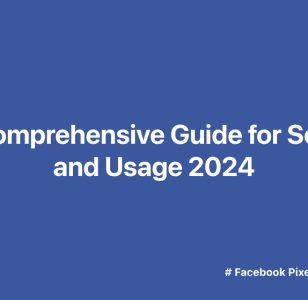The Facebook Pixel: A Comprehensive Guide for Setup and Usage 2024
The Facebook pixel, a code snippet for your website, enables you to gauge, refine, and create target audiences for your ad campaigns. It operates much like an analytics tool, providing insights into the effectiveness of your advertising efforts by tracking the actions people take on your website.
In this comprehensive guide, we’ll walk you through the setup and usage of the Facebook Pixel, offering straightforward steps and practical tips to ensure you’re using this powerful tool to its full potential. Get ready to boost your digital game and achieve better results with our step-by-step guide. Let’s dive in!
Table of Contents

What is Facebook Pixel (now is Meta Pixel)?
Facebook Pixel is a tool provided by Facebook (now Meta) that allows website owners to track and analyze the interactions of users on their websites. It consists of a small piece of code that you place on your website, helping you measure the effectiveness of your advertising campaigns on the Facebook platform. The pixel collects data on user actions, such as page views, clicks, and purchases, providing valuable insights into user behavior.
With the Meta pixel, you can:
- Connect with your website visitors: Send messages to people who visited certain pages or did something specific on your organization’s website, like signing up or looking at particular info.
- Measure the results of your ads: Find out what happens when people see your ads. Are they doing what you want, like buying or signing up? The Facebook pixel helps you understand if your ads are making the impact you’re aiming for.
Benefits of using Meta pixel
Using Facebook Pixel (now Meta Pixel) offers several benefits for businesses engaged in online advertising and marketing:
- Audience Insights: Facebook Pixel helps you gain a deeper understanding of your website visitors by collecting data on their behavior. This information can include the pages they visit, the products they view, and the actions they take, providing valuable insights into audience preferences.
- Targeted Advertising: With the data collected, you can create highly targeted and personalized ads. Facebook Pixel allows you to retarget users who have visited your site, showing them relevant ads based on their previous interactions. This can lead to higher engagement and conversion rates.
- Conversion Tracking: Businesses can track the effectiveness of their Facebook ads by monitoring user actions after clicking on an ad. This includes tracking purchases, sign-ups, and other conversions, allowing for a clear assessment of the return on investment (ROI) for advertising campaigns.
- Optimized Ad Delivery: Facebook Pixel helps optimize the delivery of your ads to users who are more likely to take the desired actions. This is done through the analysis of user behavior, enabling more efficient and cost-effective ad placement.
- Lookalike Audiences: Facebook Pixel allows you to create Lookalike Audiences based on the characteristics and behaviors of your existing audience. This helps expand your reach by targeting users who share similarities with your current customer base.
- Dynamic Ads: For e-commerce businesses, Facebook Pixel enables the creation of dynamic ads that automatically show products to users based on their past interactions with your website. This dynamic and personalized approach can enhance the shopping experience.
How does the Facebook Pixel work?
Facebook used to have a special tool called the custom audience pixel for showing ads to people who visited your website again, and conversion pixels to track specific actions like sales. Each ad account had just one custom audience pixel, but you could make multiple conversion pixels for different web pages you wanted to keep an eye on.
Now, Facebook uses something called the Facebook Pixel, which might sound a bit fancy, but it’s super helpful for making your ads work better. It tells you exactly who’s seeing your ads and helps you understand how well they’re doing. This way, you can make your ads more effective and get more value for the money you spend on advertising.
Here’s how the Facebook Pixel works in simple steps:
- Install the Pixel: Start by adding a small piece of tracking code to your website.
- Collect Insights: Get info about your site visitors, like where they come from, what device they use, and other details.
- Review Behaviors: See how people behave on your website, like which product pages they check or if they add things to their shopping cart.
- Build Audiences: Use the data from the pixel to create special groups for your ads, like custom audiences and lookalike audiences.
- Optimize Bidding: Spend your advertising budget wisely by using the lowest cost bid strategy to reach people who are likely to take the action you want, like buying a product.
- Analyze Events: Look at the actions people take on your website to figure out the best strategy for your Facebook ads.
So, in a nutshell, the Facebook Pixel helps you understand your audience better, create more targeted ads, and get better results from your advertising efforts.
How to set up Facebook Pixel on Shopify?
To install a Facebook pixel into a Shopify store, follow these steps:
- Creating a Facebook Pixel
The first step in doing so is to create your Pixel on Facebook. Let’s go to your Facebook Event Manager and connecting it to your Shopify store.
Next, select “connect data source” (next to the green arrow on the left-hand panel) and then choose “Web” as the source as you’ll be pulling info from your Shopify store.
After choosing your data source, click Connect, then name your pixel. Finally, click “Create Pixel” to complete the process.
- Check for partner integration
Afterward, you will need to verify a partner integration. Input your Shopify website and select the Check option.
- Choose how to connect your website
If you qualify for integrating with Facebook, you can pick how to link your website. Meta suggests using either the Conversions API or the Meta pixel option.
Now, pick how you want to set up Conversions API. The easiest way is through your partner integration. Just choose “Set up with partner integration” and click Next.
Pick Shopify, and then follow the instructions to link your Shopify store to Facebook:
You have now created your Facebook pixel for your Shopify store!
- Add Facebook and Instagram sales channels to your store
Make sure to connect your Shopify store with Facebook and Instagram for selling. Just follow a few easy steps in your Shopify admin panel to get it done.
First, go to Preferences and scroll down until you see the Facebook Pixel section:
Next, Click Set up Facebook and you’ll be taken to the setup page and start setting up for facebook page based on your demand.
- Choose your data-sharing preferences
After you’ve gone through the different choices while setting up your sales channel, you’ll be asked to pick your data preferences. You get to decide how much of your customers’ information you want to share with Facebook.
Once you’ve selected all your Facebook preferences, you can now include your pixel in your Shopify store. Follow our steps:
- Access your Shopify admin and navigate to Settings > Apps and sales channels.
- On the Apps and sales channels page, select Facebook & Instagram.
- Click on Open sales channel.
- Go to Settings.
- In the Share data settings section, click Change to remove your current pixel.
- Either connect another Facebook pixel or create a new one.
Noticing that if you modified your theme file code to add a Facebook pixel, remove the pixel code first before adding a pixel ID using Facebook and Instagram by Meta. Failure to remove the pixel code may lead to having more than one pixel on your store, potentially causing duplicate or inaccurate data in your reports.
If you have difficulty setting up Facebook Pixel yourself because the process has many steps, you can refer to Facebook pixel applications. Check our Top 5 Best Shopify Facebook Pixel Apps to simplify the setup process
Facebook Pixel FAQs
Does Facebook pixel need to be on every page?
While it’s not mandatory to have the Facebook pixel on every page of your website, placing it on multiple pages can provide more comprehensive data for tracking user interactions. The Facebook pixel allows you to gather information about user behavior, optimize ads, and track conversions.
Can I use the same Facebook pixel on multiple websites?
Certainly, you have the option to utilize the same Facebook pixel across various websites or pages. Facebook permits the use of identical pixel codes on multiple pages, ensuring that it tracks events and data independently for each specific website or page.
Does Facebook pixel track all website visitors?
By default, the Pixel keeps track of the websites your visitors go to, the main web addresses they visit, and the devices they use. Moreover, you can use the Pixel’s tools to: see if your ads are working well by tracking how many people take action, and pick specific groups of visitors who are likely to become customers.
What events can Facebook pixel track?
- Page View: Tracks when a page is viewed.
- Search: Tracks when a search is made on your website.
- Add To Cart: Tracks when a product is added to the shopping cart.
- Initiate Checkout: Tracks when the checkout process is started.
- Complete Registration: Tracks when a user completes a registration form.
- Lead: Tracks when a user becomes a potential lead by providing contact information.
- Purchase: Tracks when a purchase is completed.
- Custom events: You can also set up custom events to track specific actions relevant to your website.
How do I stop Facebook pixel tracking?
- Go to Tracking & Analytics.
- Switch off your Facebook pixel by clicking the toggle. You can turn it back on whenever you want by clicking the toggle again.
Final Words
To sum it up, understanding how to set up and use the Facebook Pixel in 2024 is really important for businesses online. Hoping our guide on Facebook Pixel has shown you the details of getting it ready and how it can make your ads work better. If you use Shopify, connecting the Facebook Pixel is like putting your online store and ads in sync, making it easier to reach the right people.
earning and using the Facebook Pixel is a big help for online stores, especially for those using Shopify, to do well in the online market that’s always changing. Contact us immediately if you need further information!
185 total views, 1 views today