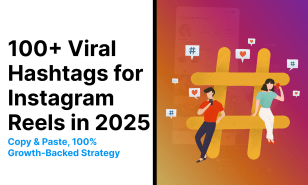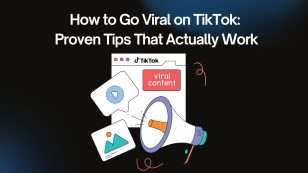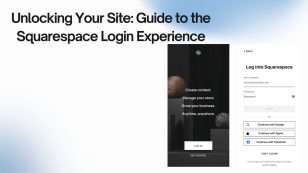If you run an online business, the Facebook Pixel (Meta Pixel) is essential for tracking website actions and improving ad performance. Before you can optimize conversions or build high-ROI audiences, you’ll need your unique Facebook Pixel ID. This quick guide shows you exactly where to find it in 2025—step by step—so you can start measuring, retargeting, and scaling with confidence.
Orichi brings you the knowledge and tools to master every part of your Shopify Facebook Pixel journey.
What Is Facebook Pixel ID (Meta Pixel ID)?
A Facebook Pixel ID (also known as a Meta Pixel ID) is a unique identifier linked to your website’s tracking pixel. This code enables Meta to collect and analyze user behavior data — such as page views, clicks, and conversions — to improve your ad targeting and campaign performance.
By leveraging your Facebook Pixel ID, you can understand how visitors interact with your website, optimize ad delivery, and reach your ideal audience at the most effective moments.. You can read more about the Facebook Pixel here
Why You Should Use Facebook Pixel for Tracking and Ads Optimization
If you’re investing in Facebook Ads, maximizing every dollar of your ad spend is essential. The Facebook Pixel (Meta Pixel) helps ensure your ads reach the right people by tracking user activity and providing accurate insights for smarter ad targeting.
Audience Creation
The Facebook Pixel ID lets you identify who interacts with your website and ads. Using this data, you can build Custom and Lookalike Audiences to retarget visitors who engaged but didn’t convert — improving the efficiency of every campaign.
Set Up a Remarketing Campaign
Your Facebook Pixel ID allows you to launch highly effective remarketing campaigns. By tracking users who visited your website or viewed specific products but didn’t complete their purchase, you can re-engage them with targeted ads. This strategy boosts conversions and ROI without increasing your ad reach or budget, making your Facebook advertising more efficient and impactful.
Measurement
Your Meta Pixel ID enables precise tracking of key performance metrics like Return on Ad Spend (ROAS), Cost per Purchase (CPP), and Cost per Lead (CPL). With these insights, you can analyze how users respond to your ads and make data-driven decisions to enhance results.
Optimization
With the Facebook Pixel, you can enable automated bidding strategies to focus on users most likely to take action. By setting conversions as your primary campaign objective, Meta’s algorithm optimizes your targeting in real-time — ensuring better reach, higher conversion rates, and improved ad performance.
How to Create and Find Your Facebook Pixel ID
Before using Facebook Pixel for tracking or advertising, you must first create a Pixel in your Meta Business Manager and retrieve your unique Facebook Pixel ID. Follow these detailed steps:
Step 1: Access Facebook Business Manager
- Log in to your Facebook Business account.
- Log in using your business account credentials.

Step 2: Open Events Manager
- From the left-hand menu, select Events Manager.

- Click “+ Add” → “Facebook Pixel” to create a new Pixel.

Step 3: Choose Web as your data source, then click Connect to continue.

Step 4: Enter a unique name under “Name Your Pixel”, then click Create Pixel.
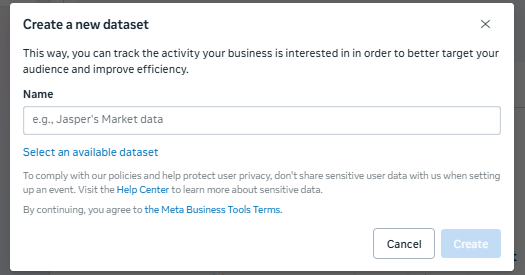
Step 5: Choose Recommended Setup as shown in the image → select Manually Setup
If you are setting it up using the Orichi app for Shopify.
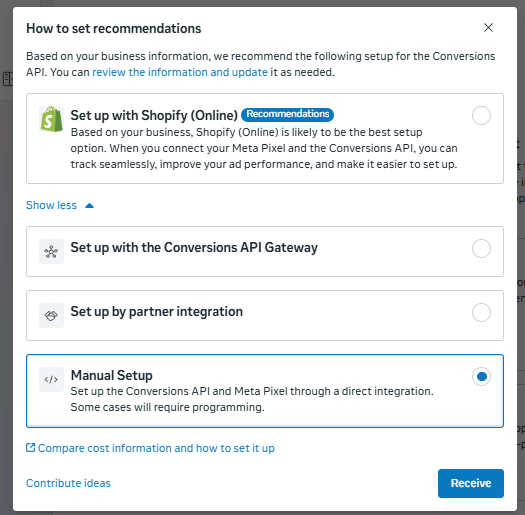
Step 6: When asked to choose between Meta Pixel or CAPI + Meta Pixel, select CAPI + Meta Pixel.
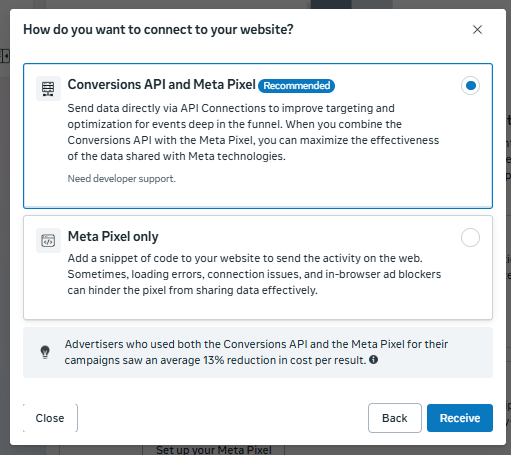
Step 7: Retrieve Your Facebook Pixel ID
Once created, you’ll see a long numeric string — your Facebook Pixel ID (typically 15–16 digits, e.g., 123456789012345).
How to Find Your Facebook Pixel ID Later
- Go to Events Manager.
- Select the Pixel you want to check.
- Your Facebook Pixel ID appears in the top-right corner next to your Pixel name.
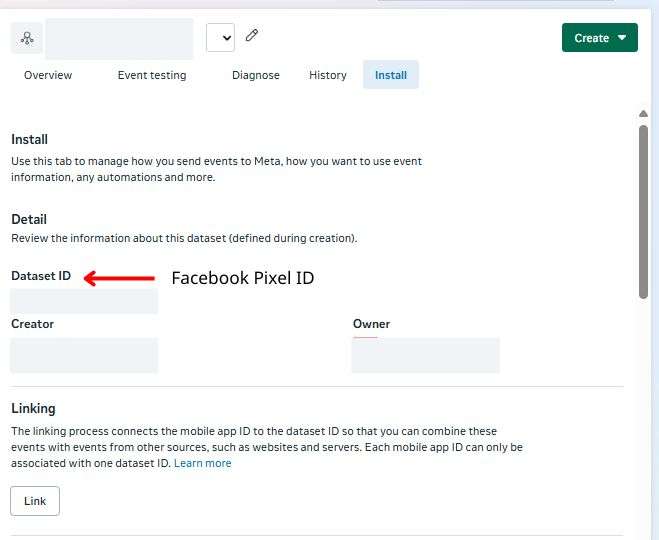
Additional Tips
- Make sure your Facebook Pixel code is installed on every page of your website to capture complete user activity and data.
- Keep in mind that your Facebook Pixel ID is identical to your Facebook Dataset ID, serving as the same unique identifier for tracking and analytics.
- Use Meta’s Event Setup Tool to quickly configure events and monitor specific user interactions — such as purchases, sign-ups, or add-to-cart actions.
- Regularly check your pixel’s performance and analyze the data to refine your ad strategy.
Verify That Your Facebook Pixel ID Is Working Properly
Once you’ve added the Facebook Pixel code to your website, it’s essential to confirm that your Facebook Pixel ID is functioning correctly and collecting data as intended.
Use the Facebook Pixel Helper (Chrome Extension)
- Install the Facebook Pixel Helper Chrome extension.
- Visit your website and browse a few pages.
- If your Meta Pixel is active, the extension will display detected events such as Page View, Add To Cart, or Purchase, confirming successful tracking.
Check in Meta Events Manager
Review the data chart and real-time activity section to ensure events are firing correctly and data is being tracked without errors.
Go to Facebook Events Manager in your Business Suite.
Select the Pixel linked to your Facebook Pixel ID.
Conclusion
Finding and integrating your Facebook Pixel ID (Meta Pixel ID) is simple yet powerful for improving your ad tracking and campaign optimization. With accurate pixel data, you can understand user behavior, build targeted audiences, and create more effective ad strategies that convert.
Leverage your Facebook Pixel to track real-time performance, retarget the right users, and maximize your marketing ROI. Start implementing your Pixel ID today to elevate your Facebook advertising and grow your online business with precision.
FAQs How To Find Facebook Pixel ID
How do I find my Facebook Pixel ID in Facebook Business Manager?
To find your Facebook Pixel ID in Business Manager, go to Facebook Business Manager and open Events Manager. In the Data Sources section, select your Pixel. Your Pixel ID, a 15–16 digit number, appears next to the Pixel name at the top right.
Can I find the Facebook Pixel ID directly on my website?
Yes, you can find your Facebook Pixel ID directly on your website using the Facebook Pixel Helper Chrome extension. Install the extension, visit your website, and it will display the active Pixel ID if the Pixel is installed correctly.
How can I find the Pixel ID from a Facebook ad account?
To find the Pixel ID from a Facebook ad account, open Ads Manager and select the campaign or ad set using that Pixel. In the Tracking section, you’ll see the Pixel ID listed.
Is there a way to find multiple Pixel IDs in my Business Manager?
To view multiple Pixel IDs in your Business Manager, go to Business Settings and open Data Sources, then Pixels. You’ll see all Pixels linked to your account along with their IDs.
How can I verify my Pixel ID on Shopify or other platforms?
To verify your Pixel ID on Shopify or other platforms, go to Online Store and open Preferences. Scroll to the Facebook Pixel section to see your Pixel ID. You can test it by visiting your store and checking through Facebook Pixel Helper or the Test Events tab in Events Manager.
Email: orichi247@gmail.com
Facebook Pixel App (The best solution for IOS 14 update): https://apps.shopify.com/yuri-facebook-multi-pixels
Website: https://orichi.info
![]()