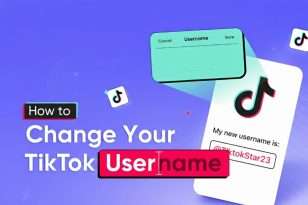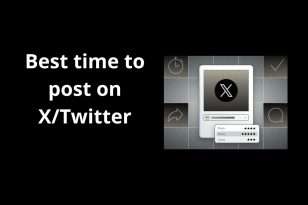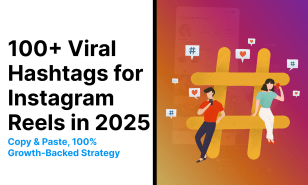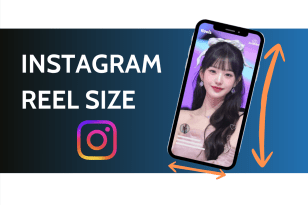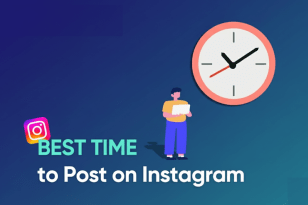Squarespace has become one of the go-to platforms for building beautiful, functional websites—no coding required. From entrepreneurs and creatives to bloggers and business owners, millions of users rely on Squarespace to run their online presence. But before you can tweak a layout, publish a blog post, or check your store’s analytics, there’s one simple step that gets everything started: logging in.
While logging into your Squarespace account is generally quick and intuitive, there are times when it’s not quite so seamless. Maybe you’re logging in from a new device, using a connected Google or Apple account, or managing more than one site. Perhaps two-factor authentication is enabled and you’re not sure where to find your backup codes. Or maybe—let’s be honest—you just forgot your password.
This guide is here to walk you through the entire Squarespace login experience. We’ll cover the basic login process, explore alternate login methods, troubleshoot common problems, and share helpful tips to make accessing your site smooth and stress-free—no matter where you’re logging in from.
Where to Find the Squarespace Login
If you’re ready to access your site but aren’t sure where to start, don’t worry — finding the Squarespace login is simple once you know where to look.
The quickest way is to acess straight to the login page at Squarespace Login. Bookmark it for quick access, especially if you manage your site frequently. Once you’re there, you’ll see options to enter your email and password or to log in using Google or Apple, if your account is connected.
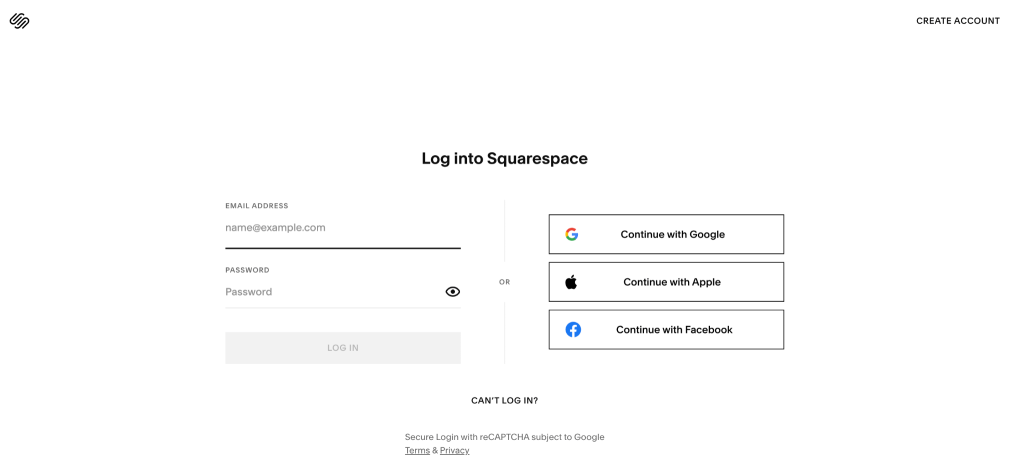
If you’re starting from the main Squarespace homepage, just look for the Log In button in the top-right corner. On mobile, this is typically tucked into the menu icon (the three horizontal lines), so tap that first, then select Log In.
Whether you’re on a laptop, tablet, or phone, the process is nearly identical — but the layout may shift slightly to accommodate smaller screens. Squarespace’s interface is responsive, so everything you need is still there, just optimized for the device you’re using.
How to Log Into Your Squarespace Account (Step-by-Step)
Once you’ve landed on the Squarespace login page, you’re just a few clicks away from managing your website. The login process is designed to be smooth and secure, whether you’re a solo creator, part of a team, or running multiple sites. Let’s walk through it from start to finish.
- Enter your email address
Start by typing in the email you used when signing up for Squarespace. This might be your personal email, a business account, or even a shared team address depending on how your site is set up. If you’re unsure which email is associated with your account, check your inboxes for past Squarespace receipts, notifications, or setup emails — they’re a good clue. - Type in your password
Next, enter your password. Like most secure platforms, Squarespace is case-sensitive, so double-check for typos or accidental caps lock. If you’re using a password manager, it might autofill this for you. Don’t rush — if you try the wrong password too many times, the system may temporarily lock you out. - Complete two-factor authentication (if enabled)
If you’ve set up two-factor authentication (2FA), Squarespace will ask for a verification code after your password is entered. This code is typically sent to your phone via SMS or generated through an authentication app like Google Authenticator or Authy. It’s an added step, but one that helps protect your account — especially if you’re working from shared or public devices. - Click “Log In”
Once everything is filled out, click the “Log In” button. If your email, password, and (if needed) 2FA code are correct, you’ll be taken straight into your account dashboard.
After logging in, you’ll land on your Squarespace home screen. From here, you can choose which site to work on (if you have more than one), access your design tools, check traffic stats, update pages, manage store products, and more. It’s essentially your command center — and once you’re in, you’re in control.
Logging In with Google or Apple: A Convenient Shortcut
If you prefer not to manage another password, Squarespace offers the option to log in using your Google or Apple account. It’s a convenient, secure way to access your dashboard — especially if you’re already signed into one of those services on your device.
When you visit the login page, you’ll see buttons labeled “Continue with Google” and “Continue with Apple.” Click the one that matches the account you originally used to sign up or connect. Squarespace will redirect you to a quick confirmation screen, and once verified, you’ll land directly in your account.
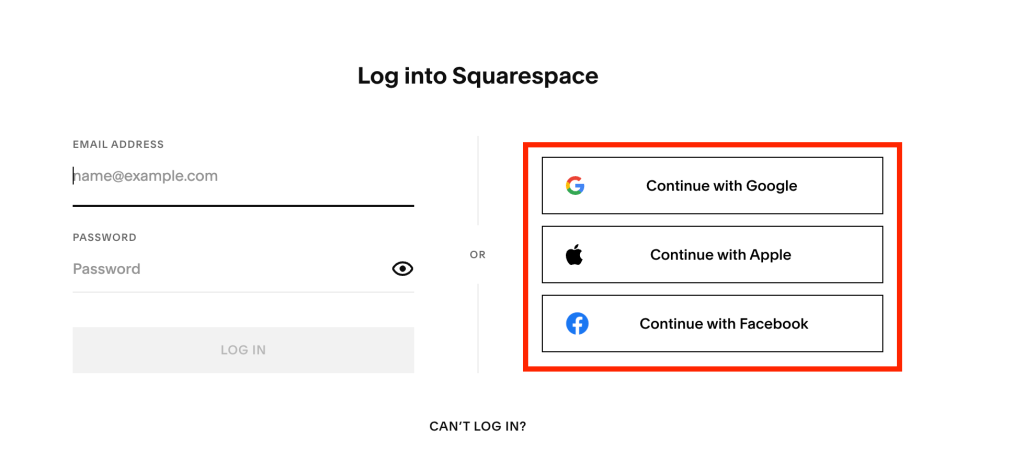
This method works well for users who rely on single sign-on to keep things simple — and it eliminates the need to remember a separate password for Squarespace.
If the login doesn’t go through, check the following:
- Make sure you’re selecting the correct Google or Apple account (especially if you’re logged into multiple).
- Confirm that your Squarespace account is actually connected to that service.
- If needed, go back and try logging in with your email and password instead.
Social login is fast and reliable — once it’s set up, you’re just one click away from your site.
Can’t Log In? Here’s What to Do
Even with the most intuitive platforms, login issues happen — and when they do, it’s usually something small that’s easy to fix. If you’re stuck at the login screen, here are some of the most common problems and how to get past them.
- Forgot your password?
No worries — it happens to all of us. Just click the “Forgot Password?” link on the login page. Squarespace will send a reset link to the email address associated with your account. Follow the link, set a new password, and you’ll be good to go. If you don’t see the email after a few minutes, check your spam or promotions folder just in case.
- Not sure which email you used?
If the reset link never arrives, you might be trying with the wrong email address. Think back to the inbox where you received site setup emails, billing notices, or Squarespace newsletters. Still not sure? Try searching “Squarespace” across your email accounts to jog your memory.
- Two-factor authentication causing trouble?
If you enabled 2FA and can’t access your code, look for your backup codes — these were provided when you first turned 2FA on. If you’ve lost access to both your device and backup codes, you’ll need to contact support for help regaining access.
- When to reach out to Squarespace support
If none of the above works — or you’re completely locked out — don’t panic. Visit the Squarespace Help Center and reach out to customer support via live chat or email. They’ll walk you through the next steps to verify your identity and recover your account.
Managing Multiple Sites Under One Login
If you’re running more than one website on Squarespace — whether they’re for different projects, clients, or businesses — the good news is that you don’t need to juggle multiple logins. Squarespace allows you to manage all your sites under a single account, as long as they’re all associated with the same email.
Once you log in, you’ll see a list of all the websites linked to your account. Each site will appear as a tile showing its name, URL, and a preview image (if available). Just click on the one you want to open, and you’ll be taken directly to that site’s dashboard.
Switching between sites is easy:
- From within the dashboard, click the site name in the top-left corner.
- A dropdown menu will appear with all sites under your account.
- Select the one you want, and Squarespace will switch you over instantly.
If you have access to client or team sites as a contributor or admin, those will also appear in your list — but your permissions may be limited depending on your role.
Quick tip: Give each site a clear, recognizable name in the settings menu so it’s easy to find, especially if you’re managing several projects at once.
Logging In From the Mobile App
Squarespace isn’t just built for desktop. If you prefer to manage your site on the go, the Squarespace mobile app makes it easy to log in and get things done from your phone or tablet.
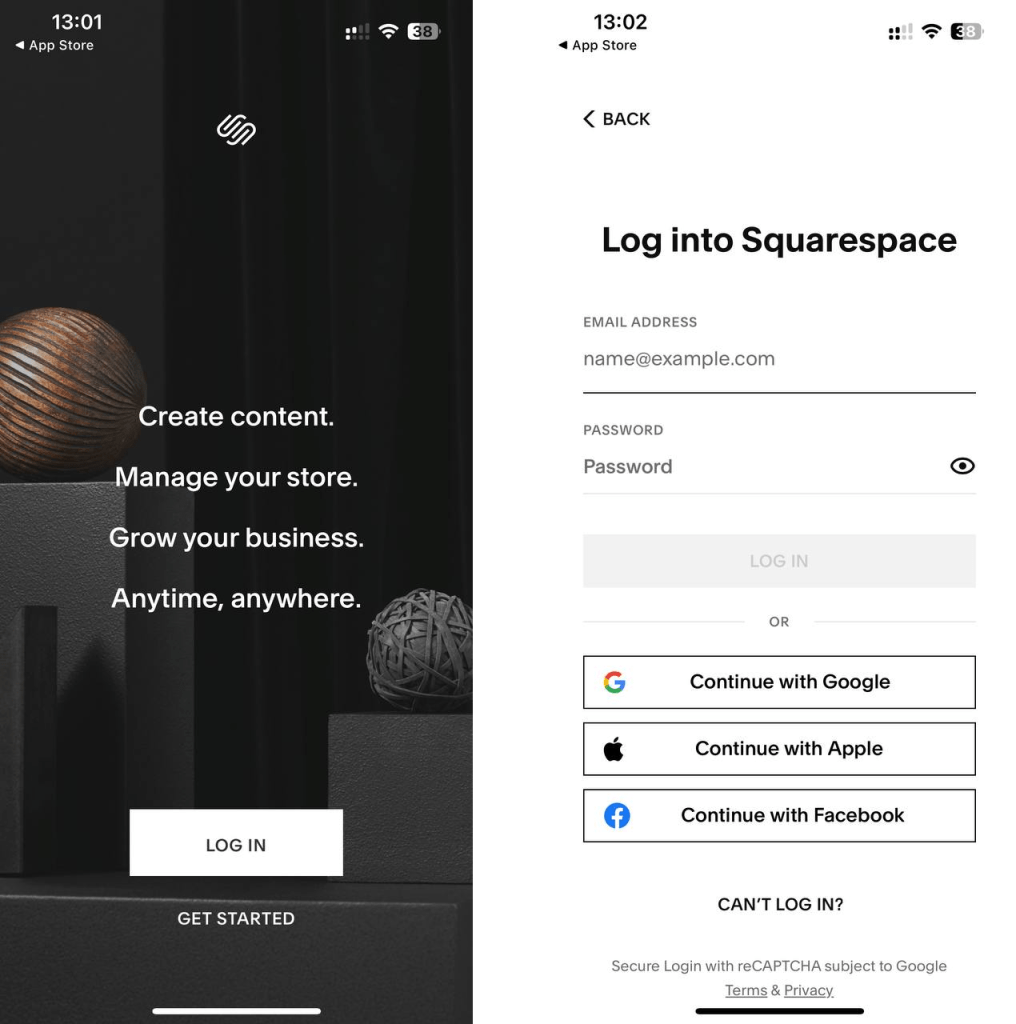
To start, download the official Squarespace app from the App Store (iOS) or Google Play (Android). Once installed, open the app and tap the Log In button. You’ll have the same login options as on desktop — email and password, Google, or Apple. If two-factor authentication is turned on, you’ll be prompted to enter your code here too.
After logging in, you’ll land on your dashboard, just like you would on desktop. From there, you can:
- Edit pages and content
- Upload photos
- Write and publish blog posts
- Manage products or orders (if you’re running an online store)
- Check basic analytics and traffic
The app is streamlined for mobile use, so the layout will look different from the desktop version — but the tools you need are all there. It’s especially handy if you want to make quick updates, post content on the fly, or monitor your site while you’re away from your desk.
Best Practices for Staying Logged In Safely
Logging in is simple — staying secure is where the real long-term value lies. Whether you’re running a personal blog or managing sensitive customer data, protecting your Squarespace account is essential. Here are a few smart habits to keep your login experience both smooth and safe.
- Use a strong, unique password
Avoid common phrases or recycled logins from other platforms. A good password includes a mix of uppercase and lowercase letters, numbers, and symbols. Better yet, use a trusted password manager to generate and store complex passwords securely. - Enable two-factor authentication
Two-factor authentication (2FA) adds a second layer of security to your account. Even if someone guesses your password, they won’t be able to log in without the code from your device. You can enable 2FA in your account settings — and once it’s on, it’s surprisingly quick to use. - Avoid staying logged in on shared devices
If you’ve logged in from a public or shared computer — like in a coworking space or someone else’s laptop — always log out when you’re done. It only takes a second and can prevent others from gaining access to your sites. - Keep your login bookmarked (but secure)
Bookmarking the login page can save you time, especially if you manage multiple sites. Just make sure your browser is locked behind a password or biometric login if you’re sharing your device.
By taking a few extra steps to secure your login, you’ll save yourself time, stress, and the potential risk of unauthorized access down the line.
Final Thoughts
Logging into Squarespace might seem like a small step, but it’s the gateway to everything you create, build, and manage on your website. Whether you’re just getting started or juggling multiple sites, knowing how to log in smoothly — and securely — gives you one less thing to worry about.
From using email and password to signing in with Google or Apple, managing login issues, or working from the mobile app, you now have a complete picture of how to access your Squarespace account without stress. And with a few smart security habits in place, you’ll keep your site protected and your workflow running smoothly.
As your site grows, your dashboard will become a familiar space — a creative command center where you build your brand, share your story, and connect with your audience. Logging in is just the beginning — what you do once you’re in is what really counts.
![]()