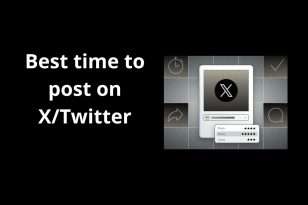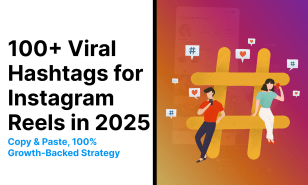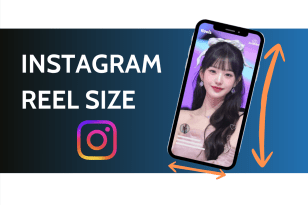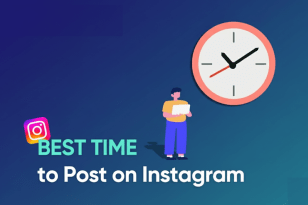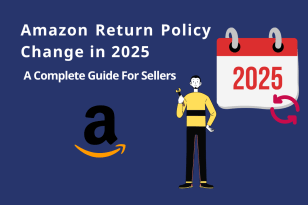Does your current TikTok username no longer match your niche or vibe? Wondering, “Can I change my username on TikTok?” Yes—you can. The process is quick and simple.
In this guide, you’ll learn how to change your TikTok username (and your display name) in five easy steps—on the TikTok app and on desktop/PC.
Let’s dive in and update your profile the right way.
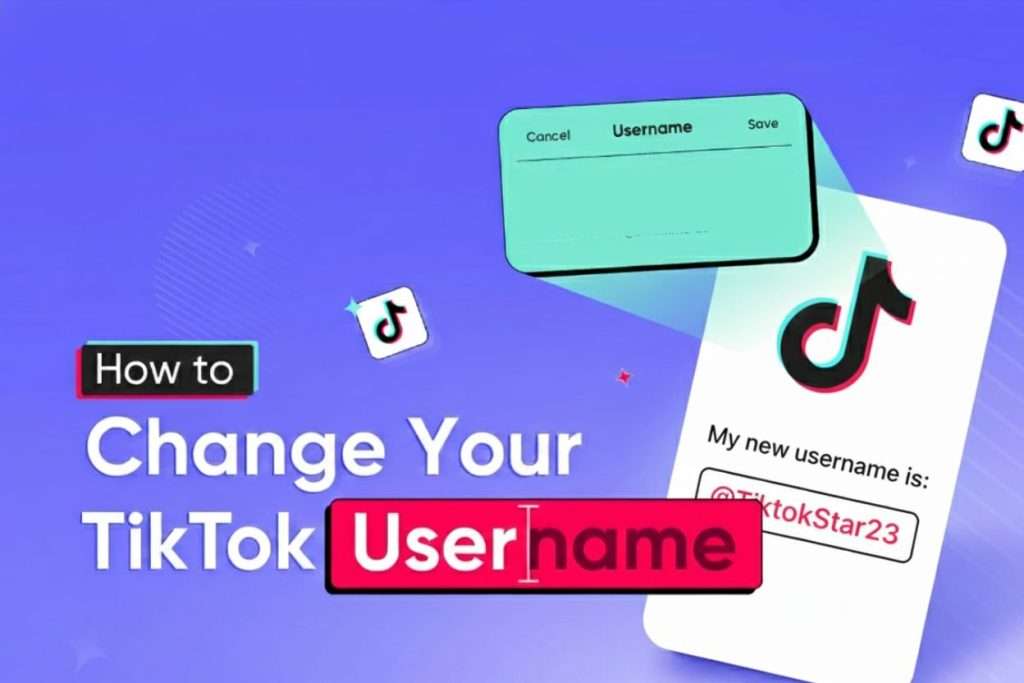
How to Change Your TikTok Username on Mobile Devices
“How do I change my TikTok username on my phone?” is one of the most common searches — and for good reason. TikTok was built as a mobile-first platform, so updating your username is fastest on the app. Whether you’re on an Android or iPhone, follow these five simple steps:
To change your TikTok username on mobile:
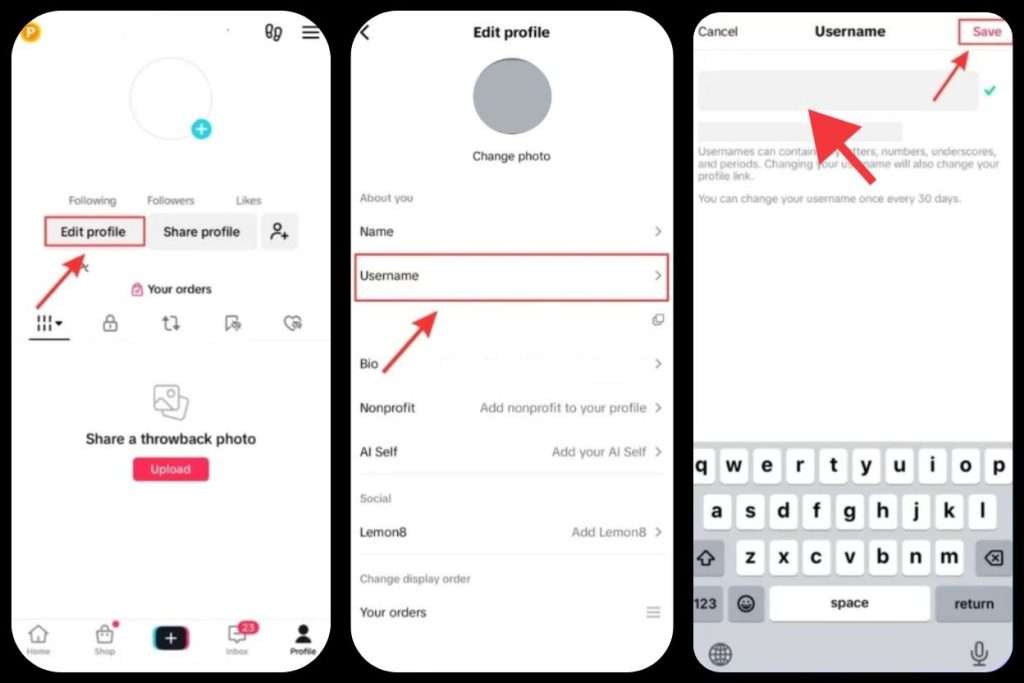
- Open the TikTok app and go to your Profile.
- Tap Edit profile.
- Select the Username field.
- Enter your new username.
- Tap Save to confirm.
TikTok will automatically check if your new username is available. If it’s already taken, try adding a short variation or a number. Once available, you can save it immediately.
Before changing your TikTok username, remember:
- You can only change your username once every 30 days.
- Once released, your old username may become available for others to claim after a short period.
- Updating your username will also change your TikTok profile link (URL).
- Usernames can include letters, numbers, underscores (_), and periods (.), but periods can’t appear at the end of your username.
How to Change Your TikTok Username on PC
While TikTok is primarily a mobile app, many creators and businesses also manage their accounts on a computer for editing, analytics, or brand work. If you’re one of them, here’s how to change your TikTok username on a PC or laptop:
To change your TikTok username on desktop:
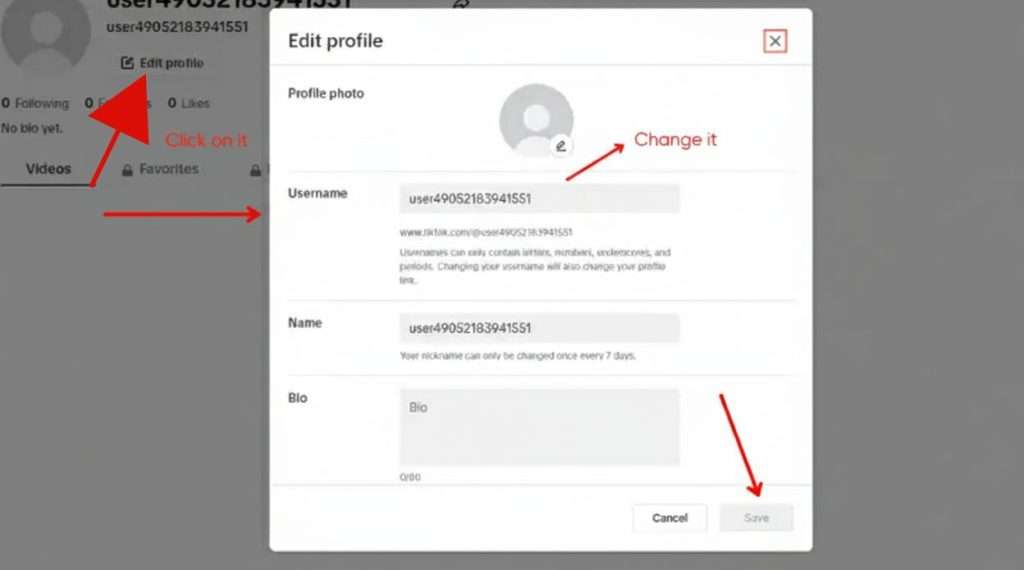
- Open your preferred web browser and log in to your TikTok account.
- Click your profile picture in the top-right corner to open your profile page.
- Select Edit profile.
- In the Username field, type your new username.
- Click Save to confirm the changes.
Just like on mobile, TikTok will verify that your new username isn’t already taken. If it’s available, your change will apply instantly — and your TikTok URL will update automatically.
How to Change Your TikTok Username Without Waiting 30 Days
TikTok limits username changes to once every 30 days — a rule that ensures consistency across user profiles. Still, many users look for ways to update their TikTok username sooner.
Here’s one workaround that used to help bypass the 30-day restriction:
Steps to try changing your TikTok username before 30 days:
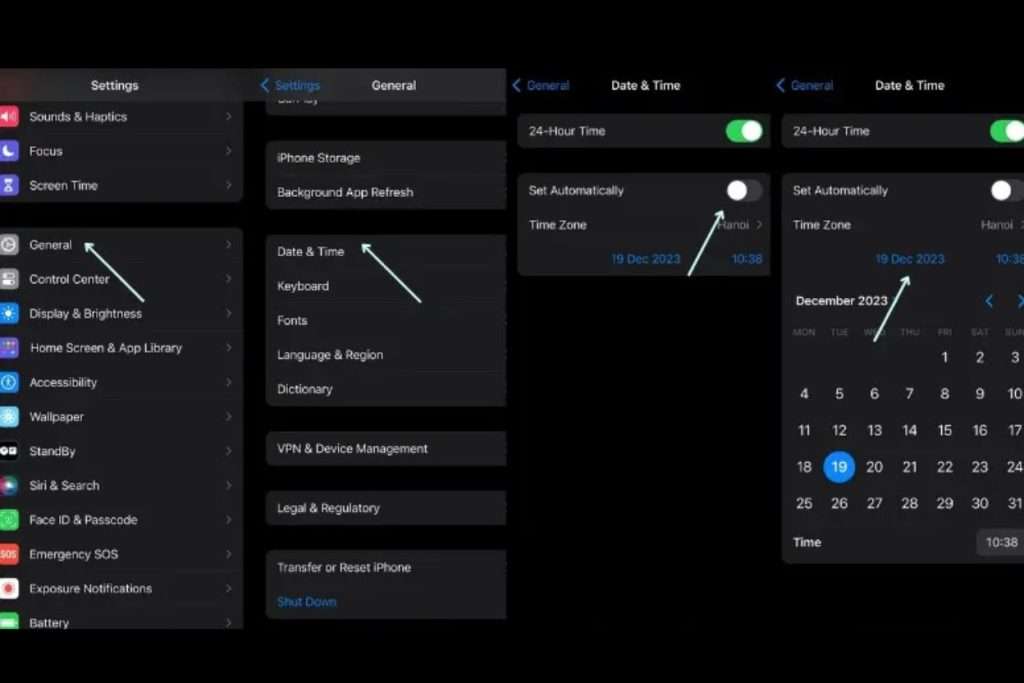
- Open your phone’s Settings.
- Navigate to General → Date & Time (path may vary by device).
- Turn off Set Automatically.
- Manually move your device’s date forward by at least 30 days.
- Save the change and open TikTok.
- Go to Profile → Edit Profile → Username, then update your name.
Important: Once done, remember to reset your phone’s date and time back to automatic.
While this method might have worked in the past, TikTok has since patched many loopholes. If it doesn’t work anymore, you’ll need to wait out the 30-day cooldown period before changing your username again.
Read more: Blog Trending
How to Change Your TikTok Nickname
Many users often mix up their TikTok username with their TikTok name (nickname) — but they’re not the same thing.
- TikTok username: This is your unique identifier, starting with @, and appears in your profile link (e.g., tiktok.com/@username). It must be unique for each user.
- TikTok name (nickname): This is your display name, visible in comments, messages, and the For You feed. It doesn’t have to be unique and can be changed anytime.
So, if you’re asking, “Can I change my TikTok name?” — the answer is yes, absolutely!
To change your TikTok nickname:
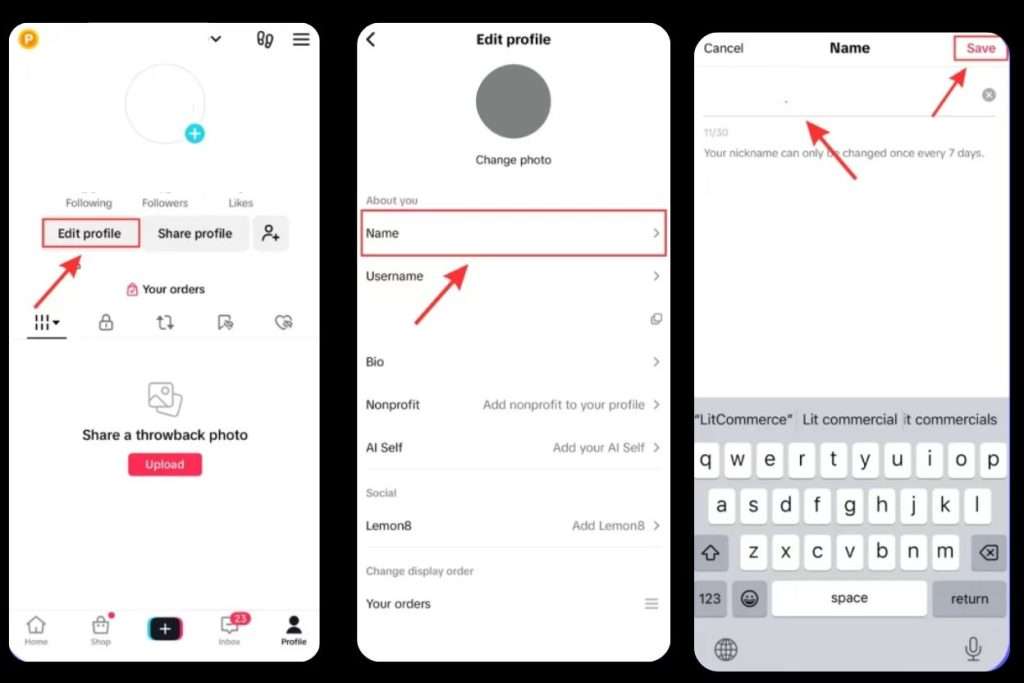
- Open the TikTok app on your phone.
- Tap the Profile icon in the bottom-right corner.
- Select Edit profile.
- In the Name field, type your new display name.
- Tap Save (or the checkmark icon) to confirm.
Your new TikTok name will update instantly and appear wherever your display name is shown across the app.
6 Best Tips to Change Your TikTok Username
As mentioned earlier, many creators decide to change their TikTok username when it no longer fits their style, niche, or personal brand. Before diving into how to change your TikTok username, take a moment to craft one that truly represents you. Here are six essential tips:
- Reflect your content
- Describe your brand’s purpose
- Choose a memorable TikTok name
- Stay consistent across platforms
- Avoid unnecessary symbols or numbers
- Try a TikTok username generator
1. Reflect Your Content
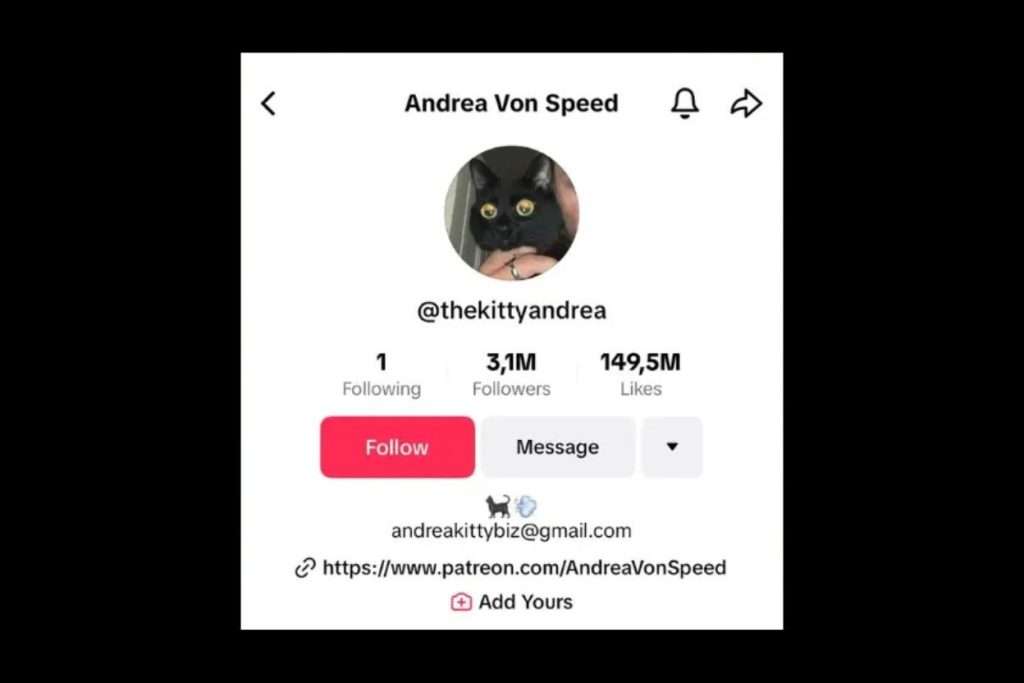
Before you update your TikTok username, think about the type of content you post. Whether your focus is dance, comedy, beauty, or lifestyle, your username should capture your channel’s theme.
For instance, if your videos revolve around cats, choose TikTok usernames that include words like “meow,” “purr,” or “kitty.” These instantly convey your niche and help attract your target audience.
Example: A TikTok username that clearly reflects your content focus.
2. Describe Your Brand’s Intention
TikTok is a dynamic space for both creators and businesses to express their stories and missions. If you represent a brand or have a clear message, your TikTok username should align with that identity.
For example, an eco-friendly brand promoting sustainability might include terms like “green,” “eco,” or “sustainable” in its username. This approach helps you:
- Connect with like-minded audiences who share your values.
- Build a consistent and recognizable brand presence across all social media platforms.
Example: A TikTok username that clearly communicates your brand’s intention.
Pro Tip: If your brand runs marketing or sales campaigns on TikTok, consider using a TikTok Integration tool to manage promotions seamlessly. It saves time, simplifies operations, and enhances your campaign performance.
3. Choose a Memorable TikTok Name
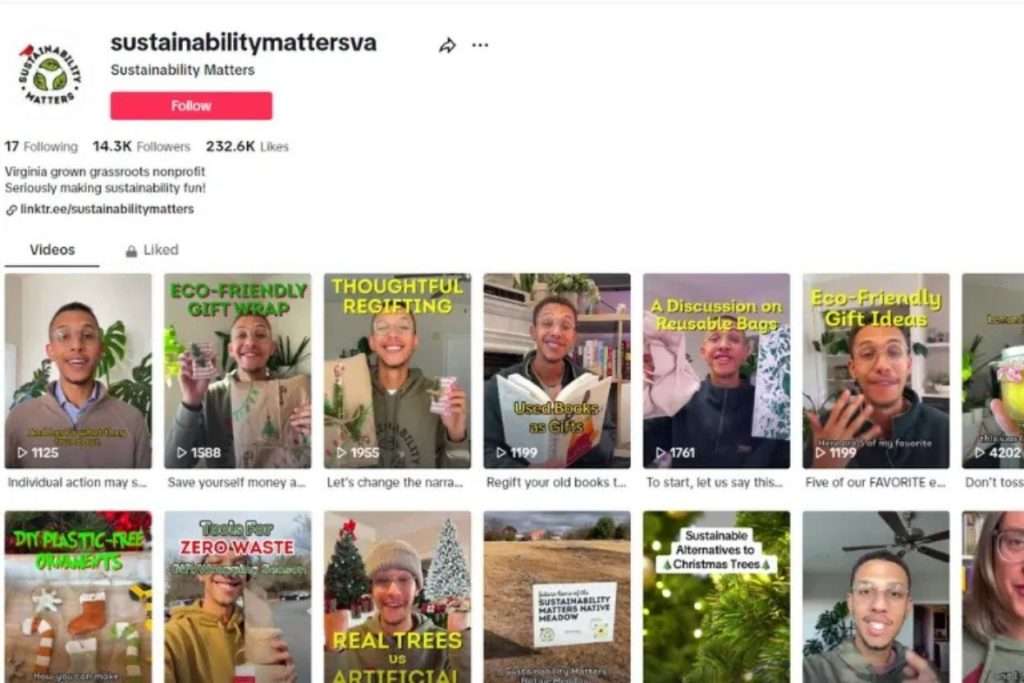
With millions of users on TikTok, standing out starts with a memorable username. Pick one that’s short, catchy, and easy to recall — avoid overly long or complicated names that people may forget.
Try using puns, alliteration, or creative word combinations to make your username unique, while keeping it consistent with your content and brand identity.
For instance, if you create makeup tutorials, usernames like “GlamGuru” or “BeautyByBella” are simple, engaging, and easy for followers to remember.
4. Be Consistent Across All Channels
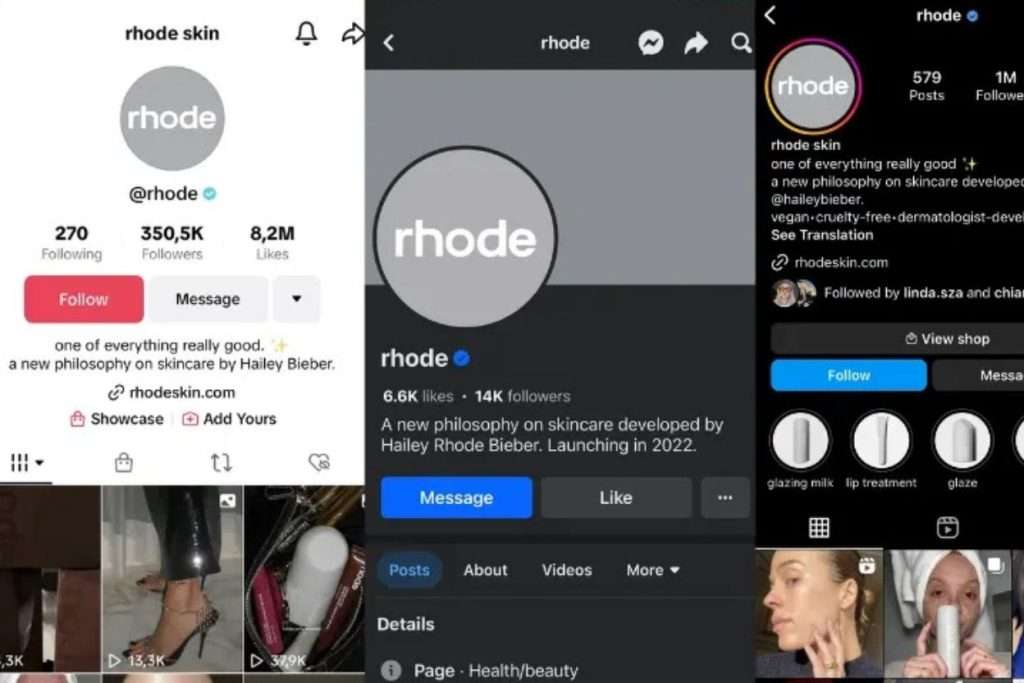
In today’s digital landscape, most creators and brands maintain multiple social media profiles. Before you decide how to change your TikTok username, aim for consistency across every platform — it’s a simple yet powerful branding strategy.
Here’s why it matters:
- It helps your audience easily find and recognize you, no matter which platform they use.
- Consistency builds trust and reinforces your brand identity across all touchpoints.
Try using the same or closely related username on TikTok, Instagram, YouTube, and X (Twitter). That way, followers can seamlessly connect with your content everywhere.
Example: A consistent username strategy used across multiple social platforms.
5. Avoid Unnecessary Characters
When choosing your TikTok username, simplicity is key. Adding special symbols, numbers, or extra punctuation might look creative, but it often makes your username harder to read, remember, and search for.
Unnecessary characters can also cause inconsistencies if other platforms don’t support them.
Stick to letters and, if needed, meaningful numbers that relate to your brand or content.
For example, if your brand is “FashionGuru,” avoid versions like “F@shionGuru” — they can confuse your audience and make your account harder to find. You can read more from TikTok Help
How to Change Your TikTok Username: FAQs
How do I change my TikTok username on a computer?
To change your TikTok username on desktop or laptop, follow these steps:
- Open your web browser and go to the TikTok website.
- Log in to your TikTok account.
- Click your profile icon in the top-right corner.
- On your profile page, select Edit Profile.
- In the Username field, enter your new username.
- Click Save to confirm the changes.
Can you change your TikTok username more than once?
Yes, but there’s a restriction. TikTok allows you to change your username once every 30 days. If you want to update it again, you’ll need to wait for the 30-day period to pass before making another change.
How do I change my TikTok Shop name?
On Desktop (TikTok Seller Center):
- Visit the TikTok Seller Center website and log in.
- Go to My Account → Seller Profile.
- Under Seller Information, click Change next to your store name.
- Enter your new store name (you can only change it once per month).
- Click Save and wait for TikTok Shop to review and approve the update.
On Mobile (TikTok Shop Seller Center App):
- Download and open the TikTok Shop Seller Center app.
- Log in to your seller account.
- Go to Settings → Store Information → Store Name.
- Enter your new name and click Save.
Does changing your TikTok username affect your account?
No, changing your TikTok username won’t impact your videos, followers, or likes. Your account activity and data remain the same. However, your profile link will change, and some followers may not recognize your new handle immediately. To avoid confusion, consider posting a short announcement video or caption explaining your username update.
![]()