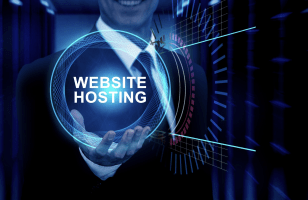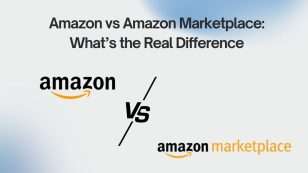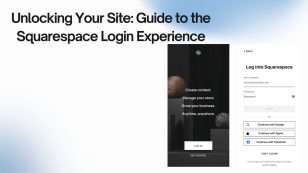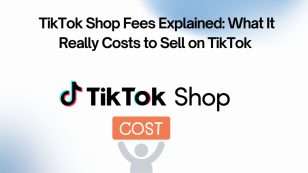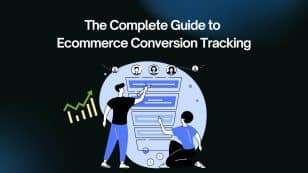Increasing your store’s conversion rate is always a top priority for any online merchant—especially on a platform as popular as Shopify. Conversion rate refers to the percentage of website visitors who complete a desired action, such as making a purchase, signing up for emails, or interacting with the website. With the 7 methods below, you can boost business performance and improve your customer experience right from your Shopify store.
1. Use Product Tags to Help Customers Find What They Need
Why are product tags important?
If you sell a wide range of products, helping customers quickly find what they’re looking for is essential. Product tags act as filters and are based on keywords users often type in the search bar.
How to add product tags in Shopify
- Go to your Shopify admin, select “Products.”
- Open or create a product.
- Under “Product organization,” find the “Tags” field and input relevant keywords. For example, for a white T-shirt, use tags like “T-shirt,” “white shirt,” “basic shirt.”
- Save the product and ensure it’s marked as “Active” so it appears on your store.
Recommended Apps:
- Smart Product Filter & Search (by Globo)
- Add customizable filters based on tags, collections, price, and more.
- Live search autocomplete improves product discovery.
- Great for large product catalogs or fashion/tech stores.
- Add customizable filters based on tags, collections, price, and more.
- Searchanise Search & Filter
- AI-powered search that reads tags and shows instant suggestions.
- Boosts conversion by surfacing relevant products quicker.
- AI-powered search that reads tags and shows instant suggestions.
Benefits
Customers can find products more quickly through search, increasing their likelihood to purchase or subscribe.
2. Add an FAQ Section on Product Pages
The role of an FAQ
An FAQ section acts like a virtual assistant, answering common questions about shipping, returns, or product use. This reduces hesitation and builds trust in your brand.
How to create an FAQ on a Shopify product page
- Go to the product page in Shopify and add a section titled “FAQ” or “Frequently Asked Questions” in the Description.
- Use formatting tools to create a list of Q&As using bullets or numbers.
- Include links to policy or help pages when needed.
- Save and preview to ensure proper display.
Recommended Apps:
- HelpLab FAQ Page, Product FAQs
- Easily add accordion-style FAQ sections on product pages.
- Customizable design and multilingual support.
- Easily add accordion-style FAQ sections on product pages.
✅ Pro Tip: Add questions about shipping, returns, materials, and sizing to reduce support tickets and abandoned carts.
3. Use a Professional and User-Friendly Shopify Theme
Why theme quality matters
A visually appealing and professional theme improves the customer experience and builds trust. Shopify offers themes tailored for niches like fashion, beauty, or dropshipping.
How to install
- Themes usually come in a .zip file.
- Go to Shopify → Themes → Add Theme → Upload .zip file.
- Most themes include instructions and demo templates to help with customization.
Recommended Apps:
- PageFly Landing Page Builder
- Ideal if you want to enhance product pages, homepages, or landing pages with full control.
- Works with any Shopify theme.
- Ideal if you want to enhance product pages, homepages, or landing pages with full control.
✅ Pro Tip: Choose themes with trust badges, sticky “Add to Cart” buttons, and quick product previews.
Benefits
Save time building your store, enhance aesthetics and usability, and improve conversion rates.
4. Optimize Email Marketing and Newsletter Signup
Why email marketing is important
Staying in touch with customers via email encourages repeat purchases, promotes new products, and shares offers.
How to add an email signup form in Shopify
- Go to your homepage editor under “Customize Theme.”
- Add a signup widget in a prominent location like the middle or footer.
- Customize the title and call-to-action, e.g., “Sign up for exclusive deals.”
- Make sure it’s mobile-friendly.
Recommended Apps:
- Klaviyo: Email Marketing & SMS
- Smart email flows like abandoned cart, welcome series, and win-back campaigns.
- Deep Shopify integration for segmentation and automation.
- Smart email flows like abandoned cart, welcome series, and win-back campaigns.
- Privy – Pop-Ups, Email & SMS
- Powerful popups and email capture forms.
- Offers gamified spin-to-win popups, exit-intent capture, and more.
- Powerful popups and email capture forms.
✅ Pro Tip: Offer a 10% discount for email signups and automate follow-up sequences.
Note
Always preview the form on both desktop and mobile.
5. Optimize the Announcement Bar
Why use an announcement bar
It’s the perfect place to highlight sales, new products, or featured collections. Positioned at the top of the page, it grabs customer attention immediately.
How to set it up in Shopify
- In the Theme Customizer, go to Header → Add Section → Announcement Bar.
- Add multiple announcements with auto-rotation.
- Link directly to product or collection pages for smoother conversions.
Recommended Apps:
- Hextom: Quick Announcement Bar
- Schedule multiple rotating announcements.
- Geo-target offers (e.g., free shipping to the US only).
- Schedule multiple rotating announcements.
- Yeps Announcement Bar
- Display sticky bars, countdowns, and multi-message banners.
- Supports segmentation based on URL, device, or referrer.
- Display sticky bars, countdowns, and multi-message banners.
✅ Pro Tip: Use FOMO (“Today only! 20% off ends at midnight!”) to drive faster actions.
6. Optimize the Mobile Interface
Why mobile design matters
Most visitors today browse from mobile devices. A responsive mobile layout helps them shop more easily, increasing conversion potential.
How to adjust mobile layout
- In “Customize Theme,” switch to mobile view using the phone icon.
- Adjust the featured collection to show more products, using two-column layouts or swipe functionality.
Recommended Apps:
- Tapcart Mobile App Builder
- Turn your store into a mobile app with push notifications and faster loading.
- Perfect for stores with repeat customers or loyalty programs.
- Turn your store into a mobile app with push notifications and faster loading.
- Slide Cart Drawer (by App HQ)
- Enhances the mobile cart experience with upsells and sticky cart features.
- Cart stays accessible while browsing.
- Enhances the mobile cart experience with upsells and sticky cart features.
✅ Pro Tip: Test your mobile site weekly and ensure buttons are easy to click with thumbs.
7. Add Dropdown Menus and Customize the Cart Page
Benefits of dropdown menus
Dropdown menus organize product collections neatly, making it easier for shoppers to navigate from the homepage to specific categories—enhancing the shopping experience.
How to create a dropdown menu
- Go to Shopify → Online Store → Menus → Main Menu.
- Add links to collections.
- Drag sub-links under a parent link to create the dropdown.
- Save and preview on your website.
Cart page customization
- Open the Cart page in the Theme Editor.
- Add a “Featured Collection” section to display related or discounted products.
- This encourages customers to add more items before checkout.
Recommended Apps:
- Globo Mega Menu
- Create dropdown menus with images, collections, and even blog links.
- Ideal for large catalogs or niche product lines.
- Create dropdown menus with images, collections, and even blog links.
- ReConvert Upsell & Cross Sell
- Add post-purchase upsells, cart timers, and product recommendations.
- A/B test upsell offers directly in the cart or thank-you page.
- Add post-purchase upsells, cart timers, and product recommendations.
✅ Pro Tip: Upsell accessories or add-ons like “Gift Wrap” or “Extended Warranty” in cart or checkout.
Conclusion
Boosting your Shopify store’s conversion rate isn’t just about attracting traffic—it’s about delivering a smooth, trustworthy, and engaging shopping experience. From design, search optimization, FAQ setup, and email collection, to navigation improvements, these tactics will help drive better performance. Try each one and monitor results to keep improving your store.
You can also consider using professional Shopify themes to save time on design, and take advantage of built-in marketing tools on the platform.
Thanks for reading! If you’re looking for beautiful, user-friendly Shopify themes, check out the recommended links in the description to find one that matches your business niche. Best of luck growing your Shopify store!
![]()