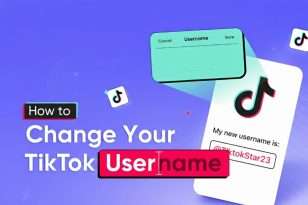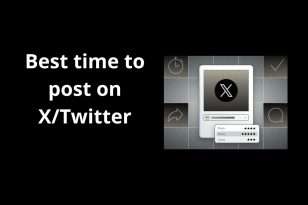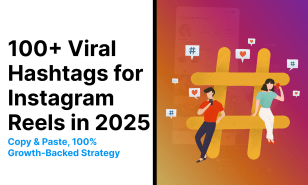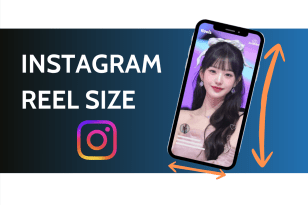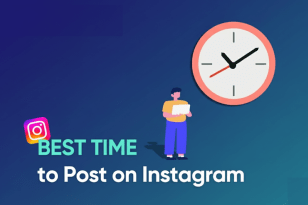If your Shopify store takes too long to load, customers won’t wait around—and neither will Google. A few seconds can make or break a sale, impact your SEO rankings, and drive up your ad costs. This checklist gives you clear, actionable steps to fine-tune your store’s speed, show performance optimization, and deliver a smoother shopping experience that actually converts.
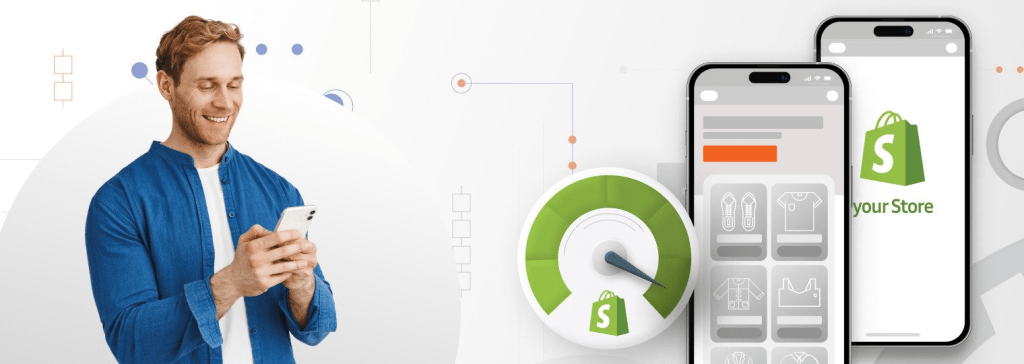
Run a Baseline Speed Test First
Before you start optimizing, you need a clear picture of where your store stands. Running a speed test gives you a benchmark to measure improvements against—and helps you spot what’s slowing things down.
Use tools like Google PageSpeed Insights, GTmetrix, or Shopify’s built-in Speed Score to test both desktop and mobile performance. Focus on metrics like:
- Largest Contentful Paint (LCP) – how long it takes for your main content to load
- Total Blocking Time (TBT) – how much time scripts are delaying interactivity
- Cumulative Layout Shift (CLS) – visual stability as the page loads
Take screenshots or notes of your scores. This will help you track progress as you work through the checklist and catch issues early when something starts slowing down.
Top 6 Performance Optimization Tips for Shopify Stores
Once you’ve run your baseline speed test, it’s time to take action. These are the highest-impact areas to focus on when optimizing your Shopify store. Follow each step to reduce load times, improve user experience, and boost conversions—without needing to touch the backend.
- Optimize Your Shopify Theme
Your theme plays a huge role in how fast your store loads. Even with great hosting and optimized images, a bloated or poorly coded theme can slow everything down. Start by choosing a lightweight, responsive theme—preferably one built with Shopify’s Online Store 2.0 framework, which is more efficient and flexible.
Here’s how to get the most speed out of your Shopify theme:
- Remove unused features like carousels, pop-ups, and animations. These might look flashy, but they often add extra JavaScript and CSS that slow down your site.
- Avoid custom fonts when possible. Stick with system fonts (like Arial, Helvetica, or Georgia) to eliminate the need for extra font files.
- Streamline your homepage. Don’t overload it with huge images, embedded videos, or too many product blocks. Focus on clarity and speed.
- Check your theme’s code if you’ve made custom edits. Unused snippets and leftover scripts from uninstalled apps can still run in the background.
You can also test your theme against a default Shopify theme like Dawn to compare speed performance. If your current theme underperforms significantly, it might be worth switching—or hiring a developer to help clean up the code.
Optimizing your theme isn’t about making it boring—it’s about making it fast, focused, and functional.
- Compress and Optimize Images
Heavy images are one of the most common causes of a slow Shopify store. Even with Shopify’s built-in content delivery network (CDN), uncompressed or oversized files can seriously hurt load times—especially on mobile.
Start by using modern image formats like WebP or AVIF, which deliver high quality at much smaller file sizes compared to JPG or PNG. Before uploading, compress your images using free tools like TinyPNG, Squoosh, or ImageOptim. This alone can cut file sizes in half without noticeable quality loss.
When it comes to product photos, stick to Shopify’s recommended dimensions and avoid uploading anything larger than necessary. Hero banners and homepage sliders should be especially light—those are usually the first elements to load.
Also, skip background images for simple design elements like colors or gradients. Use CSS instead; it’s much faster to render.
Finally, don’t forget to name your files descriptively and add alt text. This improves accessibility and SEO without impacting speed.
Small changes to your image workflow can make a big difference in how quickly your store loads—and how long customers stick around.
- Audit Your Apps and Scripts
Apps are essential for extending Shopify’s functionality—but they often come with a hidden cost: extra code. Many apps inject JavaScript and CSS files into your theme, even when they’re not actively in use. Over time, these scripts can pile up and slow your site down.
Start by reviewing your installed apps. If you’re no longer using one, uninstall it completely—not just disable it. Then, check your theme.liquid and snippets folder for any leftover code the app may have left behind.
Next, use Shopify’s Speed Report or Chrome’s Developer Tools to identify which scripts are taking the longest to load. If you spot a performance-heavy app, consider replacing it with a lighter alternative or bundling its function into existing apps.
For tracking scripts (like Facebook Pixel, Google Analytics, etc.), consider using Google Tag Manager to consolidate them and reduce redundant requests.
Apps are powerful, but every line of code affects performance. Keeping your app stack lean and regularly auditing what’s running behind the scenes can keep your store fast, stable, and efficient.
- Minimize Redirects and Broken Links
Redirects and broken links don’t just hurt your SEO—they also slow down your store and frustrate visitors. Every redirect adds extra loading time, especially if you have redirect chains (one redirect leading to another).
Start by scanning your store with tools like Screaming Frog, Ahrefs, or Broken Link Checker. These will help you identify outdated URLs, 404 pages, and redirect loops that are dragging down your performance.
Focus on cleaning up:
- Old product or collection URLs from past campaigns
- Broken image links in product descriptions or blog posts
- Outdated navigation or footer links pointing to removed pages
For redirects you do need (like preserving SEO value after deleting a product), keep it simple: one direct hop from the old URL to the new one. Avoid stacking redirects unless absolutely necessary.
Also, check your third-party links—like tracking URLs or embedded media—to ensure they’re still valid and loading quickly.
A clean, direct site structure not only improves load speed but also keeps users engaged and search engines happy.
- Lazy Load Images and Videos
Lazy loading is one of the simplest ways to speed up your Shopify store—especially on image-heavy pages. Instead of loading every image or video all at once, lazy loading defers content that isn’t immediately visible until the user scrolls down.
Most modern Shopify themes support lazy loading by default using the **loading=”lazy”** attribute on images. If your theme doesn’t, consider adding it manually or using a lightweight app that enables it without bloating your site.
For videos, avoid auto-playing full files on page load. Instead, use static thumbnail previews with a “click to play” button. You can also embed videos using YouTube’s privacy-enhanced mode to reduce tracking scripts.
Lazy loading cuts down on initial page weight, improves perceived speed, and helps keep users engaged without unnecessary delays. It’s a quick win that makes a big difference—especially on mobile.
- Use Fast & Reliable Hosting (Already Done Right)
One of the biggest advantages of using Shopify is that you don’t have to worry about hosting. Unlike self-hosted platforms, Shopify provides a fast, secure, and globally distributed infrastructure out of the box.
Your store is automatically hosted on Shopify’s Content Delivery Network (CDN), which means faster load times for users anywhere in the world. Shopify also handles server-side optimizations, so you don’t need to tinker with caching, SSL, or uptime monitoring.
That said, your store’s performance still depends on what you load, not just where it’s hosted. Even on Shopify’s fast servers, heavy themes, large images, and excessive scripts can slow things down.
So while hosting is already handled, your job is to make sure your front-end is clean and efficient. Think of it like driving a sports car—it’s fast by default, but it still matters how you pack it.
Turn This Checklist Into a Routine, Not a One-Off
Site performance isn’t a one-and-done task. Your Shopify store needs regular check-ins to stay fast, clean, and conversion-ready. As you add apps, update themes, or launch new products, small issues can creep in and slow things down.
Use this checklist as a quarterly tune-up—especially before big traffic events like holiday sales. Just a few quick fixes can boost load times, SEO, and customer experience without major effort.
In the end, a faster store isn’t just nice to have—it’s a quiet but powerful advantage that helps you sell more, rank higher, and keep visitors coming back.
![]()