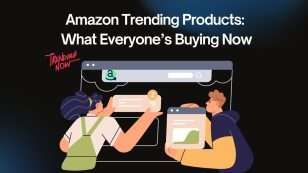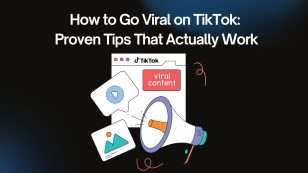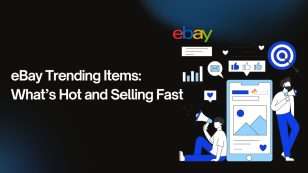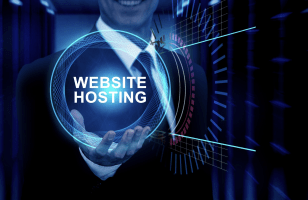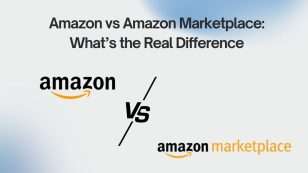Trust is the foundation of every successful online store. When visitors land on your Shopify product pages, they’re only a few clicks away from making a purchase—or abandoning their cart. That’s why adding trust badges is a proven method to boost buyer confidence, reduce hesitation, and ultimately increase your conversion rates.
In this complete guide, we’ll walk you through what trust badges are, why they matter, and step-by-step methods for adding them to your Shopify product pages—with or without coding. Whether you’re a Shopify beginner or a seasoned seller, you’ll learn everything you need to start leveraging trust badges the smart way.
What Are Trust Badges?
Trust badges, also called trust seals or security icons, are visual indicators that tell customers your site is safe, reliable, and secure. These icons are typically placed near high-intent actions like the Add to Cart button, checkout areas, or shipping sections.
Some of the most common types of trust badges include:
- Secure checkout and payment encryption
- Money-back guarantees
- Accepted payment options (like Visa, Mastercard, PayPal)
- Free shipping
- SSL certification and third-party verification (e.g., McAfee, Norton)
Their main role is to eliminate buyer hesitation by showing that your Shopify store is credible and that their information is protected.
Why Should You Add Trust Badges to Shopify Product Pages?
When customers browse your product page, they’re often concerned about the legitimacy of your brand, the quality of the product, and the security of their payment. Adding trust badges to your Shopify store addresses these concerns head-on.
Here are the key benefits:
1. Increase Conversions
Trust badges reduce friction during the buyer journey, especially near the decision-making moment. They provide visual proof that it’s safe to proceed, often leading to higher conversion rates.
2. Decrease Cart Abandonment
One of the top reasons for cart abandonment is fear of fraud or lack of trust. Trust badges reassure hesitant customers and can decrease drop-off at checkout.
3. Build Brand Credibility
Displaying verified badges (such as PayPal, Visa, or secure checkout) gives your Shopify store instant credibility—even if you’re a new brand.
4. Set Expectations Clearly
Badges like “30-Day Money-Back Guarantee” or “Free Returns” can clearly communicate your policies, increasing transparency and trust.
How to Add Trust Badges to Shopify Product Pages
You have a few different methods to add trust badges to your Shopify product pages, depending on your technical preference and store setup. Below are three common methods: using an app, manually adding code, or using Shopify’s Online Store 2.0 features.
Method 1: Use a Shopify App (No Coding Needed)
If you’re not comfortable editing code, this is the easiest and fastest method.
Recommended Shopify Apps for Trust Badges:
- Trust Badges Bear by Conversion Bear
Offers a large library of free badges, full customization, and a no-code interface. - Essential Trust Badges & Icons
Allows you to choose from hundreds of pre-designed badges and set display rules per product page.
Steps to Add Trust Badges with an App:
- Go to the Shopify App Store.
- Search for one of the apps above and click “Install”.
- Open the app after installation and select the badges you want to display.
- Customize the size, style, and placement.
- Save and preview changes directly on your product page.
Using apps is great if you want flexibility without touching code. Most of these apps are free or offer freemium tiers.
Method 2: Manually Add Trust Badges Using Shopify Theme Code
If you want more control or prefer not to install another app, you can upload badge images and add them directly to your theme files.
Step-by-step instructions:
Step 1: Upload Trust Badge Images
- From your Shopify Admin, go to “Content” > “Files”.
- Click “Upload Files” and select your badge images (PNG or JPG formats recommended).
- Once uploaded, click on each image and copy its URL.
Step 2: Edit Your Shopify Theme Code
- Go to “Online Store” > “Themes”.
- Click on “Actions” > “Edit Code” next to your live theme.
- In the “Sections” folder, find and open main-product.liquid (or product-template.liquid depending on your theme).
- Locate the code near the Add to Cart button or price section—this is where you’ll add the badges.
- Paste this code, replacing your-image-url with the file URLs you uploaded:
<div class=”custom-trust-badges” style=”margin-top: 20px;”>
<img src=”your-image-url” alt=”Secure Checkout” style=”max-width: 100px; margin-right: 10px;”>
<img src=”your-second-image-url” alt=”Money-Back Guarantee” style=”max-width: 100px;”>
</div>
- Click Save, then preview the product page.
You can also use inline CSS or class names to further style the badges (e.g., centering, padding, hover effects).
Method 3: Use Shopify’s Theme Customizer (Online Store 2.0)
If your theme is based on Shopify’s Online Store 2.0 architecture, you can add trust badges via the theme editor without touching code.
Steps to Add Trust Badges via Theme Editor:
- Go to “Online Store” > “Themes” > “Customize”.
- Navigate to your product page template.
- Click “Add Section” and choose Custom Liquid, Image with Text, or Image Banner depending on the layout.
- Upload your badge images or paste custom code using the Liquid block.
- Drag and drop the section to where you want it to appear.
- Click Save to apply the changes.
This method is clean and works well if you frequently update badges or test layouts visually.
Best Practices for Using Trust Badges on Shopify
Adding trust badges is only effective when used properly. Here are some key best practices to follow:
Keep It Relevant
Only include badges that reflect your store’s actual features and policies. For example, don’t show a “Free Shipping” badge unless it applies to the product.
Avoid Visual Clutter
Don’t overload your page with 10 different badges. 2–4 well-placed icons are often enough to build trust without distracting from the product.
Place Badges Strategically
The best position for trust badges is directly under the “Add to Cart” button or near the product price. You can also repeat them in the footer or during checkout.
Use High-Quality Images
Make sure your badges are clean, high-resolution, and mobile-optimized. Pixelated or blurry badges can reduce credibility.
A/B Test Badge Impact
Use A/B testing tools or Shopify analytics to track how trust badges affect your conversion rate. Optimize based on data.
Final Thoughts
Adding trust badges to your Shopify product pages is one of the simplest yet most effective ways to increase customer confidence and reduce cart abandonment. Whether you use an app, upload them manually, or leverage Shopify’s theme customizer, the goal is the same: reassure your shoppers that they’re making a safe and smart purchase.
As consumer trust becomes more critical in e-commerce, don’t overlook the power of visual proof. A well-placed trust badge might be the reason a visitor becomes a loyal customer.
Need help designing or positioning trust badges in your Shopify store?
Reach out to a Shopify Expert or explore top-rated trust badge apps on the Shopify App Store.
![]()