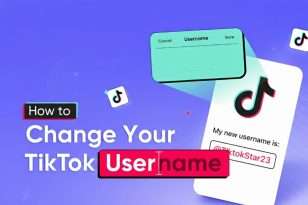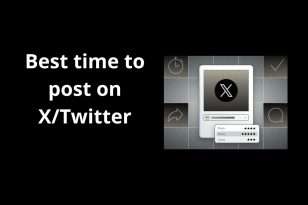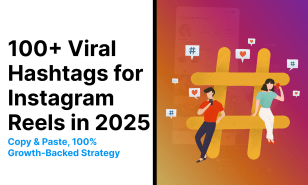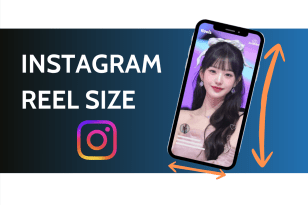How to go live on TikTok is more than pressing “LIVE” — it’s about real-time connection, engagement, and conversion. Whether you’re a creator expanding your reach, a brand exploring TikTok Live Shopping, or a streamer using OBS or TikTok LIVE Studio, mastering the process is key.
By 2025, TikTok updated its live streaming requirements: users must be 18 or older, have at least 1,000 followers, and follow all community guidelines. Once qualified, you can go live from your smartphone, schedule countdown events, or stream in high quality from your computer.
This step-by-step guide covers setup, equipment essentials, audience engagement tactics, monetization options, and troubleshooting tips — helping you make every TikTok LIVE session your most successful yet.
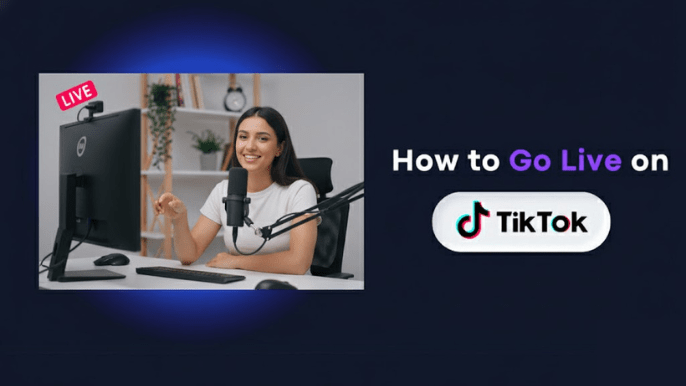
Requirements & Eligibility (Updated 2025)
Before you go live on TikTok, you’ll need to meet a few key conditions designed to protect the community and create a safe, engaging environment for all users.
Age Requirement: You must be at least 18 years old to start a live broadcast. This global rule helps TikTok reduce the risk of inappropriate or unsafe live content. Accounts owned by users under 18 will automatically have the LIVE feature disabled.
Follower Requirement: A minimum of 1,000 followers is needed to access TikTok LIVE. This ensures only active, trusted creators who have established genuine engagement can go live.
💡 Tip: TikTok is currently testing flexible eligibility in select regions — verified users and business accounts may gain access with fewer followers. Check your account settings or TikTok’s official LIVE requirements page for local updates.
Regional and Feature Availability: LIVE access and features vary by region and account type (personal, creator, or business). Features such as TikTok LIVE Shopping, Gifts, or Multi-Guest streaming may be limited to regions like the U.S., U.K., and parts of Asia.
Compliance with TikTok’s Guidelines: Even if you qualify, your account must follow TikTok’s Community Guidelines and LIVE Safety Rules. Violations — including hate speech, nudity, or misleading behavior — can result in immediate suspension or permanent loss of LIVE privileges.

How to Go LIVE on Phone (Step-by-Step)
Going live from your phone is the quickest and simplest way to connect with your TikTok audience. Whether you’re revealing a new product, hosting a live Q&A, or sharing behind-the-scenes content, setup takes less than a minute.
Step 1: Open TikTok
Launch the TikTok app, log into the account you want to stream from, and ensure your app is updated to the latest version for full LIVE functionality.
Tap the “+” Button
Tap the plus icon at the bottom to access the creation screen. You’ll see options like “Camera,” “Templates,” and “LIVE” along the bottom toolbar.
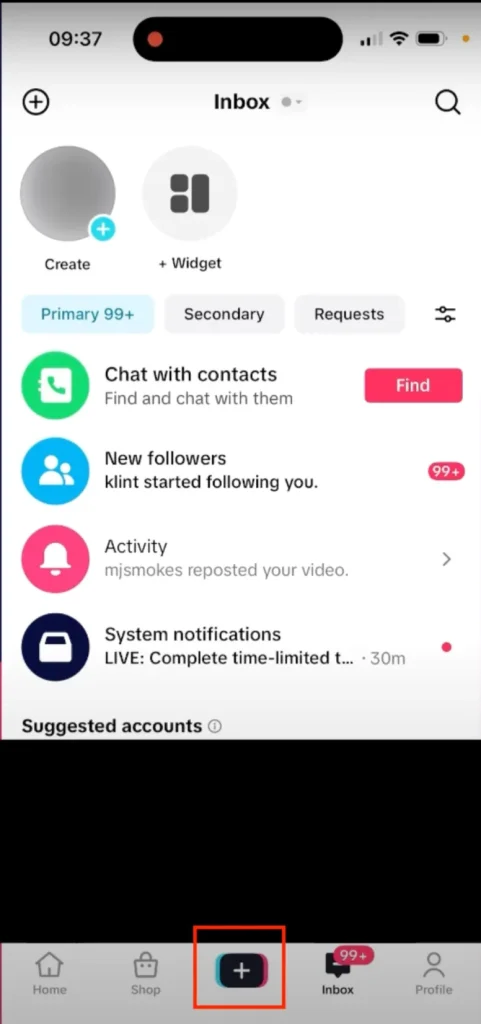
Step 2: Select “LIVE” Mode
Swipe or tap “LIVE” to switch from recording mode. If the option isn’t visible, your account may not yet meet TikTok LIVE eligibility (see Requirements section above).
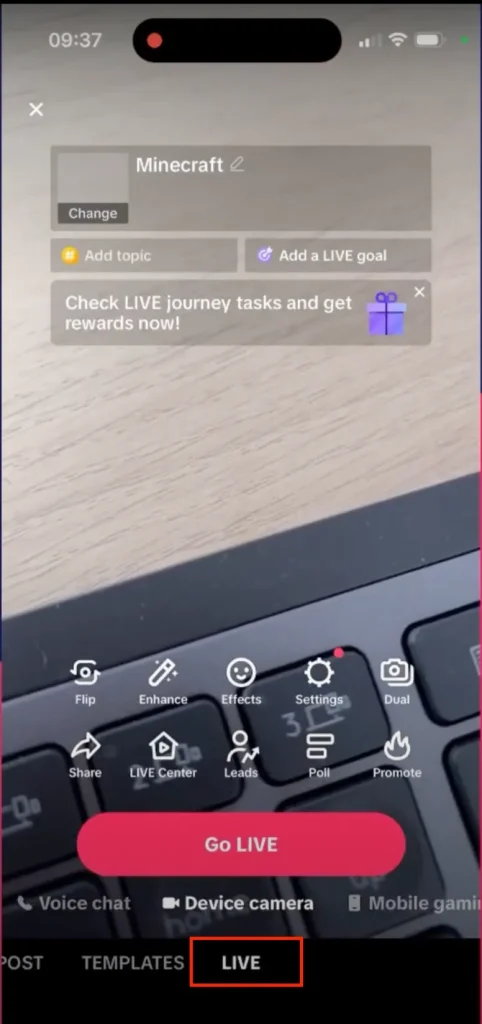
Step 3: Add Title and Cover
Create a short, specific title (up to 32 characters) that draws attention on the LIVE feed — examples include:
“Behind the Scenes: Product Launch”
“Q&A: Tips to Grow on TikTok LIVE”
Avoid misleading or clickbait titles that could be flagged by moderation. Then, choose or upload a clear, vibrant cover image — faces or well-lit product shots perform best.
Configure LIVE Settings (Optional)
Before starting, you can:
• Apply beauty filters or effects.
• Add topic tags to boost discoverability.
• Enable notifications for followers.
• Turn on or off comments and Q&A features.
Tap “Go LIVE”
When ready, tap Go LIVE. A 3-second countdown begins, and your stream starts instantly. Keep your phone steady with a tripod, ensure good lighting, and engage viewers in real time.
💡 Pro Tip: Capture attention within the first 10 seconds — greet new viewers by name, introduce your topic, and encourage follows or shares. A strong opening boosts viewer retention and TikTok algorithm visibility.
Schedule a LIVE Event & Countdown
Scheduling a TikTok LIVE lets you promote in advance, build anticipation, and capture more viewers when you go on air. It’s ideal for planned moments—product launches, tutorials, interviews, or giveaways.
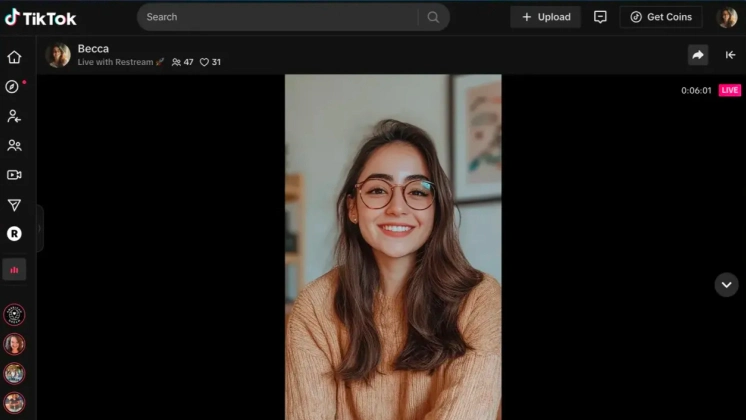
Tap the calendar (📅) icon on the LIVE setup screen
On the LIVE setup page (before you press “Go LIVE”), find the small calendar icon near the Go LIVE button or in the top-right corner. Tap it to create a Scheduled Event.
Fill in your event details
Enter the following:
• Event name: Keep it short and specific (e.g., “Weekend Makeup Tips LIVE”).
• Start time & date: You can schedule up to 10 days ahead.
• Description: Briefly state what viewers will learn or see.
Tap Create Event to generate a shareable event link.
Share your event link
Distribute the link via TikTok DMs, Stories, and your social channels (Instagram, Facebook, X). Early RSVPs and sign-ups increase your chances of algorithmic promotion at go-live.
Promote with a short video
Attach a promo video (15–30 seconds) to the scheduled event. Explain the topic and value; this clip appears on your event page and may reach the For You feed.
Example: “Hey everyone! I’ll be live this Saturday at 7 PM to show you how to set up TikTok LIVE Studio and stream from your PC. Tap ‘Register’ so you don’t miss it!”
Use the Countdown sticker in videos or stories
Add the Countdown sticker and link it to your Scheduled Event. Followers can tap “Remind me,” and TikTok will auto-notify them when your LIVE starts.
💡 Pro tip: Post reminders at T-24 hours and T-15 minutes. Consistent pre-event engagement signals quality to TikTok’s ranking systems and helps boost your LIVE visibility.
How to Go LIVE on Desktop
For higher production quality—multiple camera angles, overlays, or improved sound—TikTok lets you stream directly from your computer. You can choose between TikTok LIVE Studio, the official streaming software, or OBS (Open Broadcaster Software), a popular pro-grade tool for creators and brands.
Option 1: TikTok LIVE Studio (Official App)
TikTok LIVE Studio is a free desktop program for multi-source broadcasting and professional visuals.
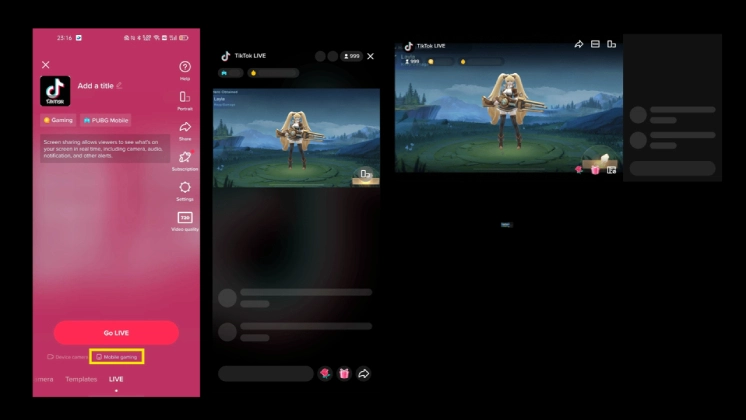
Step 1: Download and Install LIVE Studio
Visit TikTok’s official LIVE Studio download page and install the Windows version (macOS support is coming soon). Log in with your TikTok account to access the dashboard.
Step 2: Add Video and Audio Sources
Click “Add Source” to configure:
• Camera (webcam or external)
• Screen share (tutorials, gameplay, presentations)
• Audio input (microphone or system sound)
Combine multiple sources to create dynamic layouts—like a face cam overlaying your shared screen.
Step 3: Customize Overlays and Alerts
Use overlay tools to add:
• Text (e.g., “Follow for more tips”)
• Logos or brand images
• Animated alerts for followers, gifts, or shares
These elements make your stream polished and interactive.
Step 4: Fine-tune Settings and Go LIVE
Before broadcasting, check:
• Resolution: 720p or 1080p
• Bitrate: 2,500–4,000 Kbps
• Audio: confirm mic and levels
Click “Go LIVE” when ready—TikTok connects instantly without needing a stream key.
Option 2: OBS (Open Broadcaster Software)
For advanced customization, stream via OBS using a stream key.
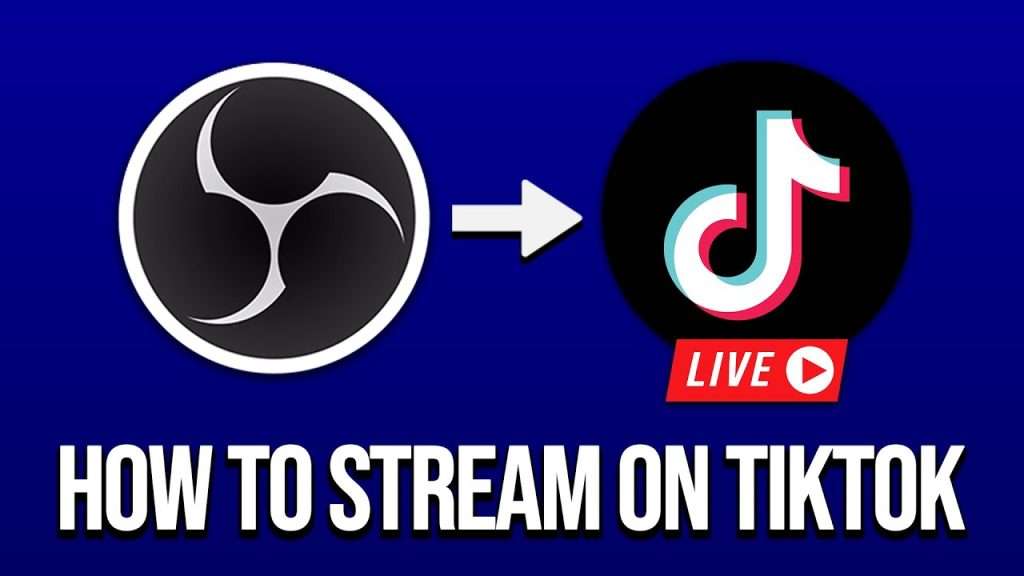
Step 1: Retrieve Stream Key and Server URL
Open TikTok LIVE Center or go to TikTok desktop → Profile → Go LIVE → Connect with OBS. Copy your Stream Key and Server URL.
Step 2: Configure OBS Settings
In OBS:
• Go to Settings → Stream
• Choose Custom Service
• Paste the Server URL and Stream Key
Click OK to save.
Step 3: Add Scenes and Sources
Create professional layouts such as:
• Scene 1: Camera + microphone
• Scene 2: Screen share or slides
• Scene 3: “Starting Soon” or “Break” overlay
Include text, logos, or widgets for brand consistency.
Step 4: Test and Go LIVE
Do a test stream to confirm video and audio sync. Then hit “Start Streaming.” Your feed appears on TikTok in seconds.
💡 Pro Tip: OBS provides full creative control—use smooth scene transitions, noise filters, and branded lower-thirds to deliver a professional, standout TikTok LIVE broadcast.
Engagement & Monetization
Once your TikTok LIVE is running smoothly, the next step is to boost engagement and convert it into real earnings. TikTok provides built-in interaction and monetization tools that help creators expand their reach and earn directly from live sessions.
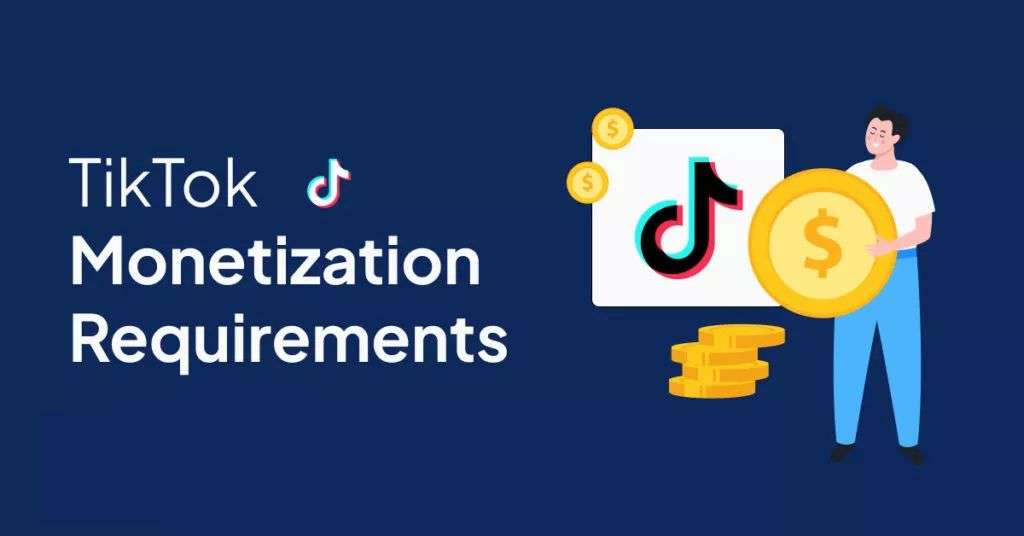
1. Use Q&A and Pinned Comments
Encourage real-time interaction by enabling Q&A in your live settings. When a viewer asks a question, tap to pin it on screen so everyone can follow along.
Responding live keeps conversations active and makes your audience feel seen.
💡 Pro Tip: Pin frequent questions like “What mic are you using?” or “Where can I buy this?” — it’s an organic way to promote your products or affiliate links.
2. Run Polls and Interactive Features
Polls drive engagement and viewer participation. Ask quick questions like “Which product should I try next?” or “Vote for tomorrow’s topic!” to spark involvement.
More votes and comments strengthen your engagement metrics, which TikTok’s algorithm rewards with greater visibility.
3. Co-host and Multi-Guest LIVE Sessions
Collaborate with other creators to widen your reach.
• Co-host: Partner with a creator to combine audiences.
• Multi-guest: Add up to five participants for panels, tutorials, or product demos.
🎥 Tip: Announce collaborations early and tag your co-host — TikTok often boosts multi-creator streams for their higher engagement potential.
4. Gifts, Diamonds & Earnings
Viewers can send virtual gifts — animations, stickers, or emojis — that convert into Diamonds, TikTok’s in-app currency.
• 1 Diamond = real money value (varies by region).
• Track your earnings via Profile → Settings → Balance → LIVE Gifts.
TikTok keeps a small service fee, and payouts process through Creator Rewards or TikTok Wallet.
💡 Best Practice: Always thank viewers for gifts — “Thanks @Lena for the rose!” — it builds connection and encourages more gifting.
5. Build a Consistent LIVE Schedule
Consistency grows your audience faster.
• Stream at the same time weekly to form habits.
• Ideal duration: 30–60 minutes for balanced watch time.
• Promote your schedule in your bio or pinned videos (“LIVE every Friday at 8 PM”).
📈 Pro Tip: Check TikTok Analytics → Followers tab to find peak activity times and plan streams when your audience is most active.
By mixing engagement tools (Q&A, polls, co-hosts) with monetization options (gifts, Diamonds, affiliate promotions), you can transform every TikTok LIVE into both an interactive show and a sustainable revenue source.
Read more: How to Use TikTok Pixel Helper to Verify TikTok Pixel Setup
How to Go Live Shopping on TikTok
TikTok Live Shopping is a game-changing feature for creators and brands in 2025, merging entertainment with instant sales. Instead of redirecting traffic elsewhere, you can showcase products and let viewers purchase instantly during your LIVE.
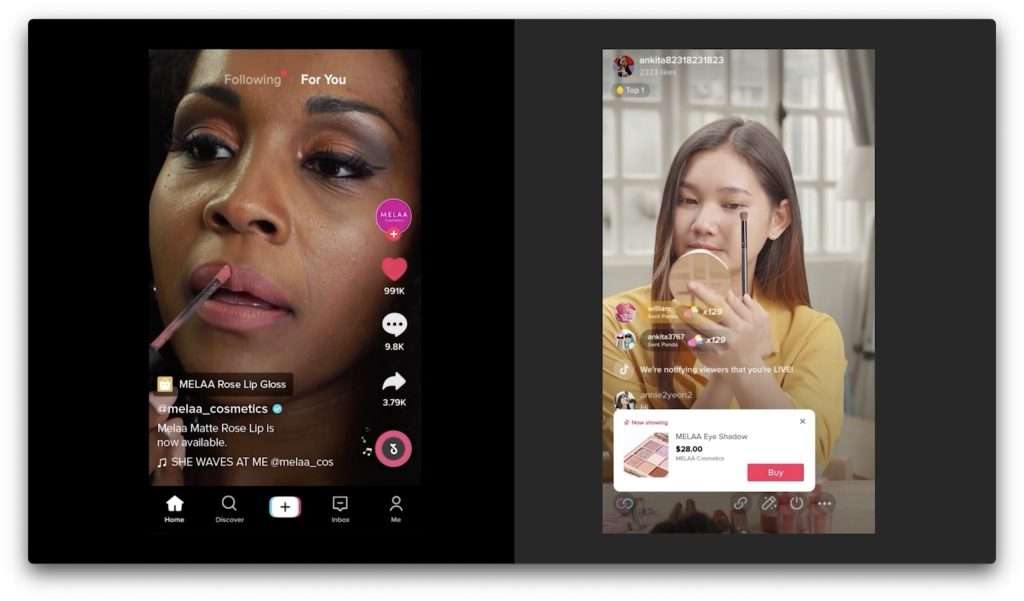
1. Set Up TikTok Shop Integration
To sell on LIVE, link your account with TikTok Shop:
• Visit TikTok Seller Center → Log in or create a business/creator account.
• Complete verification (upload business license or ID).
• Add products, images, descriptions, and pricing.
Once approved, a “Shopping Bag” icon will appear on your LIVE setup screen.
💡 Tip: Feature 3–5 core products instead of your full catalog to keep focus and reduce visual clutter.
2. Tag Products During Your LIVE
Before streaming, choose which products to highlight. During your session:
• Pin items while demonstrating them.
• Switch products smoothly as you showcase.
• Use the Product Carousel so items stay visible at the bottom of the screen.
Viewers can tap and purchase instantly without leaving your LIVE.
🎯 Pro Tip: Say the product name aloud (“Tap the link below for the red one!”). Combining voice and on-screen CTAs increases clicks by up to 35%.
3. Use Persuasive LIVE Scripts
Keep your delivery authentic while guiding purchases. Try these examples:
• Product demo: “This one’s pinned right now — only a few left! Tap the bag below to check it out while I show the colors.”
• Urgency trigger: “Last batch today — anyone who checks out in the next 2 minutes gets free shipping!”
• Social proof: “Ten of you already added this — it’s trending for a reason!”
• Community-style CTA: “Should I demo the black or white next? Tap the bag to vote with your cart!”
💬 Tip: Stay conversational, not pushy. TikTok’s algorithm favors natural engagement and watch time over hard selling.
4. Track Live Shopping KPIs
After your stream, analyze TikTok Shop metrics:
• CTR (Click-Through Rate): % of viewers who tapped products.
• Conversion Rate: % who completed purchases.
• Revenue per Minute (RPM): total sales ÷ stream duration.
• Average Watch Time: gauge viewer engagement.
• Retention Curve: identify drop-off points to optimize future showcases.
📊 Pro Tip: Lives with average watch times over 3 minutes and active chat participation earn stronger placement in TikTok’s discovery feed.
By mastering TikTok Live Shopping, you transform live sessions into a powerful sales channel — blending trust, entertainment, and real-time conversions seamlessly. and real-time conversion all in one place.
Moderation & Safety
A great TikTok LIVE isn’t just about engagement — it’s about keeping your space safe, respectful, and under control. Whether you’re streaming solo or co-hosting, moderation tools protect your stream from spam, harassment, and inappropriate content before issues escalate.

1. Enable Keyword Filters
Before going live, open LIVE Settings → Keyword Filter.
Add words or phrases you want hidden from chat (e.g., profanity, spam, competitor names). TikTok automatically blocks comments containing those terms.
💡 Tip: Refresh your filter list often — experts like Mojo-App.com suggest rotating 20–30 blocked keywords based on recent experiences or trending spam patterns.
2. Assign Trusted Moderators
If your audience is growing, share moderation duties.
Go to LIVE Setup → Settings → Add Moderator → enter usernames or select from your followers.
Moderators can:
- Remove inappropriate comments.
- Mute or block users.
- Approve or deny guest requests.
Pro Tip: Choose moderators who reflect your brand tone and judgment — they act as your representatives during live sessions.
3. Mute, Block, or Report in Real Time
During your stream, tap a user’s profile → select Mute, Block, or Report.
Muted viewers can watch but can’t comment for a set time; blocked users lose full access.
Report repeat offenders under “LIVE Violation” — TikTok typically reviews these within minutes during active sessions.
4. Display “House Rules” On-Screen
Set boundaries early. Use text overlays (in LIVE Studio or Mojo) with clear rules like:
“Be kind. No hate speech. No spam. Respect everyone.”
Mojo Tip: Use animated text or pinned comments to keep rules visible — it adds polish and reinforces community safety.
5. Manage Guest Behavior in Co-host or Multi-Guest Lives
As host, you’re responsible for all on-screen conduct.
- Review guest requests before approving.
- End connections immediately if rules are broken.
- Use a 1–2 second delay buffer (via OBS) to react quickly to issues.
6. Protect Your Account
- Never share personal details during streams.
- Ignore suspicious links in chat.
- Review Privacy → LIVE Access permissions regularly.
Final Tip: Treat moderation as part of your growth strategy — a positive, well-managed chat boosts viewer trust, retention, and visibility in TikTok’s algorithm.
Troubleshooting
Even with perfect setup, technical issues can still interrupt your TikTok LIVE. Here are the most common problems — and how to fix them fast to keep your stream running smoothly.
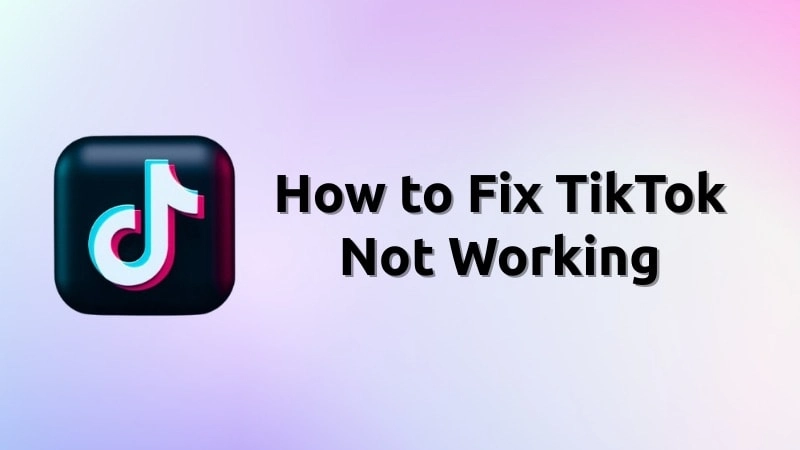
1. “LIVE” Button Not Showing Up
If the LIVE option doesn’t appear when you tap “+”, check:
• Eligibility: You must meet age (18+) and follower (1,000+) requirements.
• Region: Some countries or new business accounts may not yet support TikTok LIVE.
• App Version: Update TikTok to the latest release in your app store.
• Violations: Accounts with prior content or guideline issues may have LIVE access temporarily suspended.
⚙️ Quick Fix: Log out → clear cache → restart app. If still missing, go to Profile → Settings → Report a Problem → LIVE to contact TikTok Support.
2. Laggy or Freezing Livestream (Low FPS / Dropped Frames)
Poor connectivity reduces viewer retention.
• Ensure at least 5 Mbps upload speed.
• Use stable Wi-Fi (avoid mobile data).
• Close background bandwidth-heavy apps.
• Lower bitrate in TikTok LIVE Studio or OBS to 2,500–3,000 Kbps if lag continues.
💡 Tip: Use 720p resolution for smoother streaming on unstable connections.
3. Audio Echo or Low Volume
If your sound is distorted or missing:
• Keep only one audio input active — disable duplicate “system audio” sources.
• Use headphones to prevent feedback.
• Verify TikTok and OS microphone permissions.
• Adjust mic gain to avoid clipping (keep in green/yellow).
🎧 Pro Tip: Monitor audio in OBS or LIVE Studio — maintain levels between -10 dB and -3 dB for clarity.
4. Camera Not Working or Detected
If your camera feed is blank:
• Go to Device Settings → Privacy → Camera → enable TikTok access.
• Reconnect or update your webcam drivers.
• In OBS, check if another app (Zoom, Discord) is using the camera.
🔁 Fix: Close other video apps and restart — Windows locks the camera to a single process.
5. Bitrate or Quality Issues
Pixelated visuals or reconnection errors often stem from mismatched settings.
• Set bitrate to 2,500–4,000 Kbps.
• Use CBR (Constant Bitrate) mode.
• Set keyframe interval to 2 seconds — TikTok’s recommended standard.
Always test-stream before going live to confirm stable performance.
6. Other Common Fixes
• Black screen: Wrong input — reselect camera or display source.
• Delayed chat: Weak network — refresh app or change connection.
• Auto-ended stream: Check if you exceeded the 90-minute limit or triggered a community filter.
⚙️ Final Tip: Keep a short pre-LIVE checklist — verify lighting, audio, upload speed, and permissions 5 minutes before streaming. These small steps prevent most disruptions before they happen.
Measure & Iterate
Ending your TikTok LIVE doesn’t mean you’re done — it’s where real growth begins. Long-term success depends on how effectively you analyze performance and refine your strategy for future streams.

1. Review Post-LIVE Analytics
Go to Profile → Creator Tools → LIVE Center → Analytics (or TikTok Shop Analytics for sales streams). Focus on:
• Total Viewers: Unique users who joined your stream.
• Peak Concurrent Viewers: Highest number watching simultaneously — a strong gauge of topic appeal.
• Average Watch Time: How long viewers stayed. Anything above 2–3 minutes shows solid retention.
• Engagement Rate: Based on likes, comments, shares, and gifts.
• Follower Growth: Number of new followers gained.
• Revenue & Conversions: For shopping streams, track sales, CTR, and conversion rates per product.
Pro Tip: Track these in a spreadsheet or Notion dashboard after every session to identify trends and pinpoint what drives performance.
2. Identify What Worked — and What Didn’t
Rewatch your replay or highlights to spot key moments:
• Spikes in engagement: What action or topic caused them?
• Drop-offs: When did viewers leave — after pauses, lighting issues, or topic changes?
• Comment trends: Common questions reveal audience interests for future content.
🎥 Tip: Clip 15–30 second highlights and repost them as TikToks. This repurposes your best moments and funnels traffic to your next LIVE.
3. Refine Using Topic Clusters
Group your streams into related “topic clusters” to build authority and algorithmic consistency. Examples:
• Cluster 1: TikTok Growth Tips — How to Go LIVE, Best Times to Stream, Engagement Hacks.
• Cluster 2: Product Demos — Unboxing, Top 3 Features, Live Q&A.
• Cluster 3: Educational — Using OBS, Lighting for Creators, Stream Monetization 101.
TikTok’s algorithm rewards thematic consistency — focusing on one niche increases exposure to relevant audiences.
4. Experiment and Optimize
Test variations to improve retention and conversions:
• Stream at different times (morning vs. evening).
• Adjust duration (30 vs. 60 minutes).
• Try new hooks or intros (“Let’s try something new…” vs. “Today I’ll show you…”).
💡 Pro Tip: Treat each LIVE as an A/B test — small tweaks in tone, timing, or visuals can compound into major long-term gains.
5. Build a Continuous Feedback Loop
Go LIVE → Collect Analytics → Identify Winning Patterns → Apply Insights → Repeat.
Over time, this loop turns your TikTok LIVE sessions into a data-driven content engine — one that consistently grows your audience, engagement, and revenue with every broadcast.
FAQ
Here are the most common questions about TikTok LIVE in 2025 — you can also include them in your FAQPage schema markup to enhance SEO visibility and featured snippet performance.
Do I really need 1,000 followers to go LIVE on TikTok?
Yes. Most users must have at least 1,000 followers to unlock TikTok LIVE. However, TikTok sometimes tests reduced thresholds for verified creators or business accounts. Always check your LIVE Center for local eligibility updates.
Can minors go LIVE on TikTok?
No. Only users aged 18 or older can host a live broadcast. This policy helps maintain community safety and compliance with TikTok’s guidelines. Minors can watch lives but cannot start them.
How long can I go LIVE on TikTok?
Typical live sessions can last up to 90 minutes, though duration may vary by region or account type. For optimal engagement and retention, aim for 30–60 minutes per session.
What’s the difference between OBS and TikTok LIVE Studio?
TikTok LIVE Studio is TikTok’s official desktop app — perfect for beginners. It connects automatically without a stream key and offers drag-and-drop overlays, alerts, and layouts.
OBS (Open Broadcaster Software) is an advanced third-party program for professional creators. It supports multiple scenes, filters, and integrations but requires manual setup using a server URL and stream key.
💡 Tip: Use LIVE Studio for simple setups; switch to OBS for more control and flexibility.
How do I invite a guest or co-host to my LIVE?
During your broadcast, tap the “Guests” icon (two faces) at the bottom → select Co-host (another creator) or Multi-Guest (up to five participants). Approve invitations, and TikTok will automatically split the screen once they join.
Why can’t I find the LIVE option on my account?
If the LIVE button is missing:
• You may not meet the age (18+) or follower (1,000+) requirements.
• Your account may have violations restricting LIVE access.
• Your app might be outdated — update it via your store.
• Some regions or new business accounts don’t yet have LIVE enabled.
⚙️ Fix: Log out → clear cache → restart the app. If unavailable, go to Report a Problem → LIVE in TikTok Support for assistance.
![]()