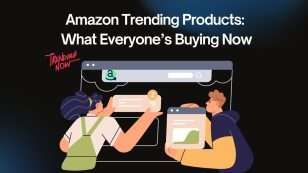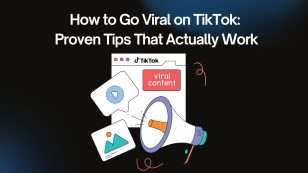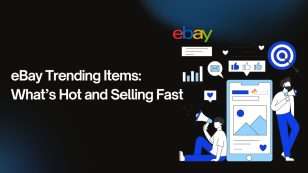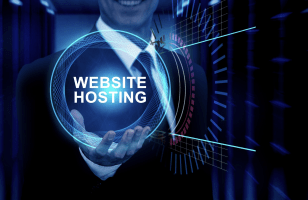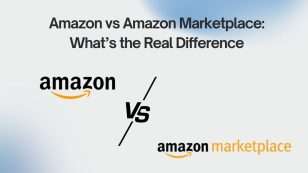Your Shopify homepage isn’t just a digital storefront—it’s the heartbeat of your online brand. It’s the first thing visitors see, and it often decides whether they’ll stay, explore, or bounce. A well-designed homepage isn’t about flashy graphics or endless product sliders—it’s about clarity, purpose, and guiding users toward action.
In this article, we’ll walk you through practical, step-by-step tutorials to help you build or refine your Shopify homepage—from choosing the right layout to optimizing for conversions. We’ll also dive into a real-world case study showing how a simple homepage redesign significantly improved user engagement and sales. Whether you’re a first-time store owner or looking to boost performance, you’ll find actionable insights to make your homepage not just look good—but work hard.
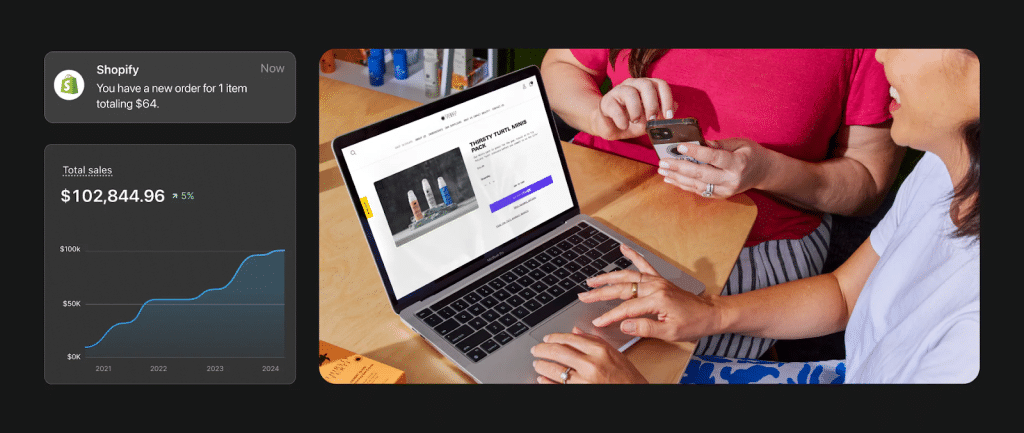
Essential Elements of a High-Converting Shopify Homepage
Think of your homepage as a guided journey—it should gently lead visitors through your brand story while nudging them toward meaningful actions. Each section has a job to do, and when done right, they work together to build trust, reduce friction, and increase conversions. Here’s what every great Shopify homepage includes:
- Header and Navigation Bar
Your header is like a compass—it helps users orient themselves instantly. Keep it clean, uncluttered, and sticky (so it stays visible when users scroll). Highlight key pages like Shop, Collections, Sale, and About. Avoid overwhelming dropdowns or too many links. A well-placed cart icon, search bar, and even a small “Free shipping over $50” banner can boost user confidence and intent. - Hero Section
This is your prime real estate. The hero section should clearly communicate who you are and what you offer—in 5 seconds or less. Use a high-quality image or video, a punchy headline that communicates your value proposition, and a strong CTA button (e.g., “Shop Bestsellers” or “Browse New Arrivals”). Avoid vague copy like “Welcome to our store.” Be bold and specific. - Product Highlights or Featured Collections
Don’t make users dig. Showcase 3–6 top products or collections directly on your homepage. These should be either your bestsellers, new arrivals, or seasonally relevant items. Use clean product cards with price, title, and maybe a quick “Add to Cart” or “View Details” button. The goal is to invite exploration. - Social Proof and Reviews
Trust sells. Displaying customer reviews, user-generated content (like Instagram posts), or even “As featured in” badges adds legitimacy. Place them strategically—below product highlights or above the footer. Consider using star ratings, short quotes, or even a scrolling carousel of testimonials. - Homepage Content and SEO
Many store owners overlook the importance of written content. A short block of text near the bottom with 2–3 keyword-rich paragraphs can make a difference in search rankings. Keep it readable—speak like a human, not a keyword robot—and work in phrases like “eco-friendly skincare products” or “custom leather wallets made in the USA” if those are relevant. - Footer Design
Your footer wraps it all up. Include essentials: contact info, quick links, privacy policy, terms of service, and an email sign-up form. If you ship internationally or accept multiple payment types, show icons to reinforce convenience and trust.
Each section of your homepage should give the user a reason to stay a little longer or take the next step. Small details—like the wording of a CTA or placement of a testimonial—can shift the balance between bounce and conversion.
Step-by-Step: How to Customize Your Shopify Homepage
Customizing your Shopify homepage doesn’t require a developer—or even prior design experience. With Shopify’s intuitive drag-and-drop editor, you can tailor your storefront to reflect your brand while optimizing for user experience. Here’s a practical, beginner-friendly breakdown to help you get started:
1. Choose the Right Shopify Theme
Before customizing anything, start with the right foundation. Your theme sets the tone for your store’s design and functionality. Shopify offers both free and paid themes, each with unique layouts, features, and customization options. Choose one that aligns with your brand’s aesthetic and your technical needs.
If you’re just getting started, Dawn is Shopify’s free default theme—clean, fast, and built with flexibility in mind. For more feature-rich or premium options, consider themes like Prestige (great for high-end fashion and editorial brands) or Impulse (excellent for dynamic promotional content). Look for a theme that loads quickly, is mobile-responsive, and supports the content blocks you plan to use.
2. Access Shopify Theme Editor
Once you’ve selected and published a theme, it’s time to enter the Theme Editor. From your Shopify admin dashboard, go to Online Store > Themes, then click Customize next to your current theme. This opens the visual editor where you can adjust every section of your homepage.
The editor is divided into sections (larger content areas like a slideshow or featured collection) and blocks (individual items within a section, like a button or image). The left panel allows you to add, remove, reorder, or configure each element, while the right side shows a live preview of your changes. Shopify’s editor saves automatically, but changes only go live when you click Publish—so don’t be afraid to experiment.
3. Customize the Layout
Now the fun begins—shaping the flow of your homepage. Think of layout as storytelling: lead with what matters most, and guide your visitor’s eye down the page with purpose.
Start with the hero section at the top—add a full-width image or video with a compelling headline and call-to-action. Below that, you can place a featured collection, product grid, or promotional banner. Want to highlight reviews or press mentions? Add a testimonial or media section further down.
To change the layout, simply click and drag sections up or down in the left panel. You can also remove anything that feels redundant or off-brand. Remember, less is more—you don’t need to include every feature. Prioritize clarity and conversion.
Keep testing the visual hierarchy. Your homepage should feel intentional and intuitive—not like a patchwork of blocks. A good rule of thumb: if a visitor had just 15 seconds, would they understand what your store is about and where to click next? If not, revise and simplify.
4. Optimize for Mobile
Over 70% of eCommerce traffic comes from mobile devices, so if your homepage isn’t mobile-friendly, you’re leaving sales on the table. Shopify themes are built to be responsive, but that doesn’t mean they’re automatically perfect on every screen.
From the Theme Editor, toggle between desktop and mobile views using the preview icons. This helps you check how images scale, how text wraps, and whether buttons are easy to tap on smaller devices.
Avoid overcrowding mobile layouts with too many stacked sections or oversized visuals. For example, a full-width hero image that looks elegant on desktop may dominate a phone screen and push your CTA below the fold. In these cases, consider cropping or replacing the mobile image version—or adjusting text size and padding.
Also, test how your homepage loads on real devices—not just in preview mode. Use your phone and borrow a friend’s if needed. Check loading speed, scroll smoothness, and whether key actions (like tapping the main CTA or opening the menu) feel intuitive. The smoother the mobile experience, the higher your chances of keeping users engaged.
5. Add Apps or Custom Code (If Needed)
Shopify’s native features are powerful, but sometimes you’ll want a little extra. That’s where the Shopify App Store or some light coding comes in.
Want to showcase rotating product highlights? Use a product slider app. Need a sticky announcement bar to promote a sale or free shipping? There’s an app for that. You can also integrate review widgets like Judge.me, Loox, or Yotpo to pull user-generated content directly onto your homepage.
Most apps install with a few clicks and appear as customizable blocks in the theme editor. But some might require you to copy/paste short snippets of code into your theme’s files. If you’re uncomfortable editing code, or you want something highly custom (like a homepage countdown timer, or dynamic product filtering), it’s worth hiring a Shopify expert or freelance developer.
Just be mindful of app bloat. Every plugin adds weight to your site, which can slow down load times. Choose only what adds genuine value to the user experience.
6. Test and Publish
Before hitting “publish,” take time to validate your design choices. Ask: Is the messaging clear? Is the CTA visible? Are users getting stuck anywhere?
Start by conducting a manual review—click through every element to ensure everything works. Then, consider A/B testing. Tools like Google Optimize or Shopify’s own A/B testing features (available through apps) let you compare different versions of your homepage. You might test two hero images, two different headlines, or even the placement of your testimonials.
Want deeper insight? Use heatmaps and session recordings through tools like Hotjar, Lucky Orange, or even Shopify Analytics. These tools show how users move through your homepage—where they scroll, where they click, and where they drop off.
If you see most users skipping over a section, it may be too far down or not engaging enough. If they’re clicking non-clickable elements (like an image that looks like a button), you might need to adjust expectations with clearer design cues.
Once you’re happy with how everything performs, hit Publish and start promoting your store. And remember: a homepage isn’t “done”—it evolves. Keep an eye on user behavior and update regularly based on performance data.
Case Study: Pullup & Dip—Conversion Rate Jumped 349% After Shopify Plus Migration
When Pullup & Dip decided to move from their legacy platform (Shopware) to Shopify Plus, the goal was clear: achieve a cleaner, faster, and more scalable site. Partnering with Shopify Plus expert PsyCommerce, they redesigned their homepage and checkout experience with precision. The results were transformative:
Challenge
- The old platform was fragmented and slow, making small updates difficult.
- Slow loading times and poor usability depressed conversions and increased bounce rates.
- Fragmented code and separate hosting hurt both performance and agility.
Solution
- Migrated to Shopify Plus with a modular, user-friendly design.
- Redesigned homepage and checkout using Shopify Payments, eliminating friction.
- Enabled fast, in-house edits via theme editor and easy app integrations.
Real Impact
| Metric | After Shopify Plus |
| Conversion rate | +349% |
| Average revenue per user | +235% |
| Bounce rate | –50% |
| Cart additions per user | +53% |
| Total sales | +48% |
“The modular principle is not present in Shopware, but very much so in Shopify. It’s very easy to make changes directly, big or small, quicker than ever before,” explained Benedikt Kordbarlag, CRO Manager at PsyCommerce.
Key Takeaways
- A fast, intuitive homepage drives higher engagement and reduces bounce.
- Shopify’s modular architecture empowers brands to quickly iterate.
- Improved checkout flow via Shopify Payments directly boosts revenue.
- Incremental gains across homepage, UX, and checkout compound into large results.
Pullup & Dip’s example is proof that a smart, homepage-focused redesign—backed by Shopify Plus—can produce dramatic conversion uplift and measurable revenue growth. Their success shows that investing in user experience and flexibility isn’t just aesthetic—it’s highly profitable.
Common Mistakes to Avoid on Shopify Homepages
Even well-intentioned store owners often stumble when designing their homepage.
- Trying to do too much above the fold
It’s tempting to showcase everything—banners, sliders, pop-ups, and promotions—all at once. But this clutter can overwhelm visitors and bury your core message. Keep the top section focused with one strong image, headline, and call-to-action. - Using low-quality or generic images
Your visuals speak before your words do. Blurry, pixelated, or generic stock photos weaken brand trust and make your store feel amateur. Always invest in high-resolution, on-brand imagery that reflects your products and identity. - No clear call-to-action (CTA)
Visitors need direction. If your homepage doesn’t have a bold, obvious CTA—like “Shop Now” or “Browse New Arrivals”—you risk losing them before they engage. - Too many CTAs competing for attention
On the flip side, having multiple CTAs shouting at once (“Read Our Story,” “Subscribe Now,” “View Products”) can confuse users. Pick one or two main goals and design around them. - Neglecting SEO basics
Skipping keyword-rich text, alt tags on images, or proper meta descriptions won’t just hurt search rankings—it also limits what users learn at a glance. A small block of homepage content can go a long way for both SEO and user experience. - Not testing on mobile devices
A homepage that looks polished on desktop can fall apart on phones. Text might wrap awkwardly, buttons may be hard to tap, or images could load poorly. Always preview and tweak for mobile responsiveness. - Lack of content hierarchy and flow
Without a logical order—hero section, featured products, testimonials, etc.—your homepage can feel disjointed. Users should be able to scroll and understand your brand story naturally, without guessing what comes next.
Avoiding these common mistakes not only improves usability but also creates a homepage that truly drives engagement and conversions.
Final Thoughts
Your homepage is more than just a storefront—it’s your brand’s handshake, elevator pitch, and welcome mat rolled into one. To make it truly effective, you need to balance empathy with strategy. That means thinking like a customer: What do they need to see first? What makes them trust you? And also thinking like a marketer: What nudges them to click, explore, and buy?
It’s easy to become blind to your own website. So here’s your challenge—revisit your Shopify homepage today with fresh eyes. Pretend you’ve never seen it before. Does it clearly explain what you sell and why you’re different? Is there a clear next step? If not, it’s time for a refresh.
The most successful Shopify stores aren’t just beautiful—they’re intentional. And with the right homepage, yours can be too.
![]()